

You can view prescriptions that have been previously created for a patient.
Note: To learn about refilling or printing the selected patient's prescription, click Refilling prescriptions or Printing prescriptions, respectively.
To view a patient prescription
1. From any Dentrix module except the Office Manager, select a patient.
2. In the toolbar, click Prescriptions.
The Patient Prescriptions dialog box appears.
Note: All previously created prescriptions are listed with the date the prescription was created and the description, drug name, and provider for each prescription. A check mark to the left of the date indicates that a change was made to the default prescription type.
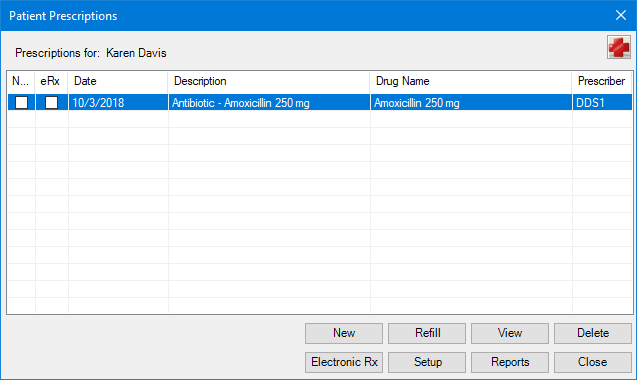
Note: The Patient Prescriptions dialog box consists of the following six columns:
· NS – Indicates that the prescription is not a standard one. A change was made to the default prescription type.
· I – Indicates that the prescription was imported electronically from the Allscripts database.
· Date – Indicates the last date the prescription was prescribed.
· Description – Indicates the prescription type, name, and standard dosage.
· Drug Name – Indicates the prescription name and the prescribed dosage.
· Prescriber – Indicates who prescribed the prescription (DDS1, DDS2, and so on).
3. Select the prescription that you want to see more information for.
4. Click View.
The View Patient Prescription dialog box appears.
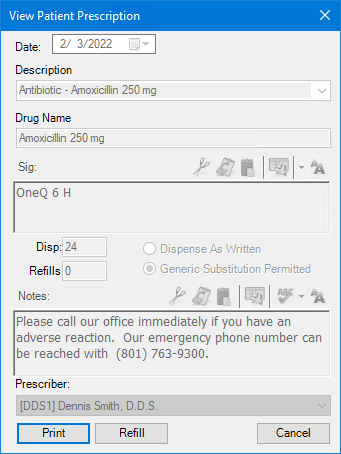
5. To close the dialog box, click Cancel.