

Using the Prescription module, you can quickly create prescriptions and accurately track medicines prescribed to your patients. You can also refill, view, or delete the prescriptions you create.
To create a prescription for a patient
1. From any Dentrix module except the Office Manager, select a patient.
2. From the toolbar, click the Prescriptions button.
The Patient Prescriptions dialog box appears.
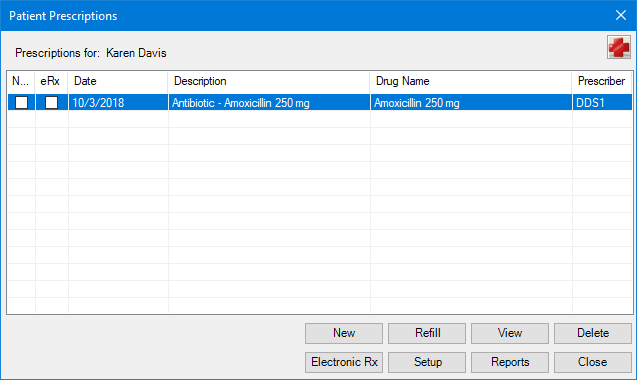
Note: The Patient Prescriptions dialog box consists of the following six columns:
· NS – Indicates that the prescription is not a standard one. A change was made to the default prescription type.
· eRx – Indicates that the prescription was imported electronically from the Allscripts database.
· Date – Indicates the last date the prescription was prescribed.
· Description – Indicates the prescription type, name, and standard dosage.
· Drug Name – Indicates the prescription name and the prescribed dosage.
· Prescriber – Indicates who prescribed the prescription (DDS1, DDS2, and so on).
3. Click New.
The New Patient Prescription dialog box appears.
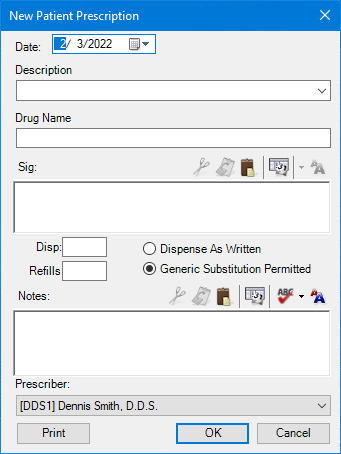
4. If necessary, change the date to a date prior to the current one.
5. From the Description list, select a prescription type.
The remaining fields fill in automatically.
6. You can customize the prescription information for the patient using the following fields:
· Drug Name - To modify the drug's name.
· Sig - To change the dosage interval and instructions.
· Disp - To change the amount to dispense.
· Refills - To change the number of times a prescription can be refilled.
· Dispense as Written - To limit the prescription to the specified drug.
· Generic Substitution Permitted - To substitute a generic drug for a brand name one.
· Notes - To provide more thorough patient instructions. Click the spell check button to check the spelling of the note text.
7. From the Prescriber list, select the provider who is prescribing the drug.
8. To print the prescription, click Print.
The prescription prints to the printer you selected in the Prescription Setup dialog box, and the prescription is added to the list of patient prescriptions in the Patient Prescriptions dialog box.
Note: To select a different printer, click Setting up a printer for prescriptions.