

In cases where your office does not bill the patient, such as with some preferred provider (PPO) plans, you can quickly create an adjustment to offset any remaining balance. You can adjust a payment by a dollar amount or a percentage. You can also split an adjustment by provider.
To enter an insurance payment adjustment
1. In the Total Insurance Payment dialog box, post an insurance payment or an itemized insurance payment.
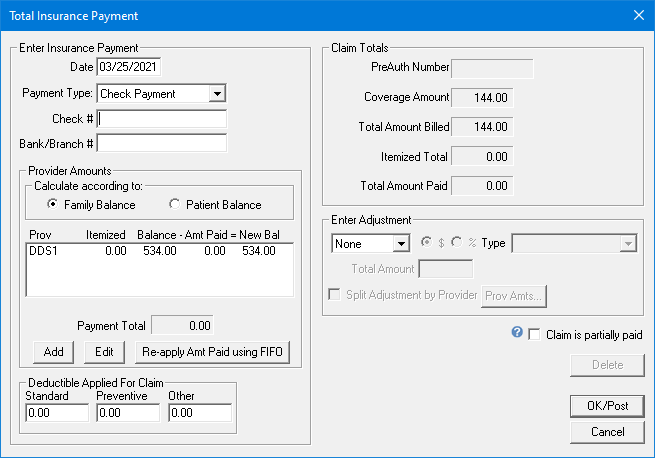
2. Under Enter Adjustment, do the following:
· Select Write-Off (-).
· Select $ or %.
Note: If you selected $, type a dollar amount in the Total Amount text box. If you selected %, type a percentage of the total amount billed in the % text box.
· Select the type of write-off from the Type list.
3. Click OK/Post.