

With each new patient account you create, a database of cities and their corresponding ZIP Codes is compiled As a result, the first time you enter a ZIP Code in the Family File, you are prompted to enter a corresponding city. The next time you enter that ZIP Code for a patient, the city and state appropriate to that ZIP Code are filled in automatically. As you create more patient accounts, you will be required to enter city and state information less often.
To search for a ZIP Code
2. In the Head of House Information dialog box, click the Zip search button.
The City Information dialog box appears.

3. Do one of the following:
· To look up a city's ZIP Code, select City.
· To look up a ZIP Code's city, select Zip.
· To generate a list of all the cities and ZIP Codes in your database, click List All, and go to step 4.
4. Depending on your selection, type ZIP Code or city in the Enter field.
A list of cities and their ZIP Codes appears.
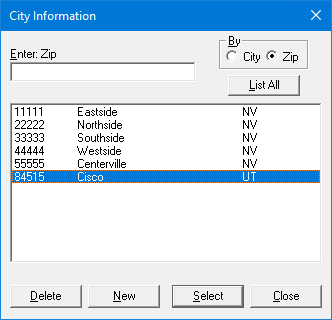
5. From the list, click the ZIP Code or city that you are searching for, and then click Select.
Note: If the city or ZIP Code you are searching for does not appear in the list, add it.