

After you have added a new family and all the account information related to the head of household, you can add other family members.
Note: You cannot add more than 18 family members to a family.
To add family members
1. Select the head of household you want to add family members to.
2. In the Family File, click File, and then click Add New Family Member.
The Add a New Patient dialog box appears.
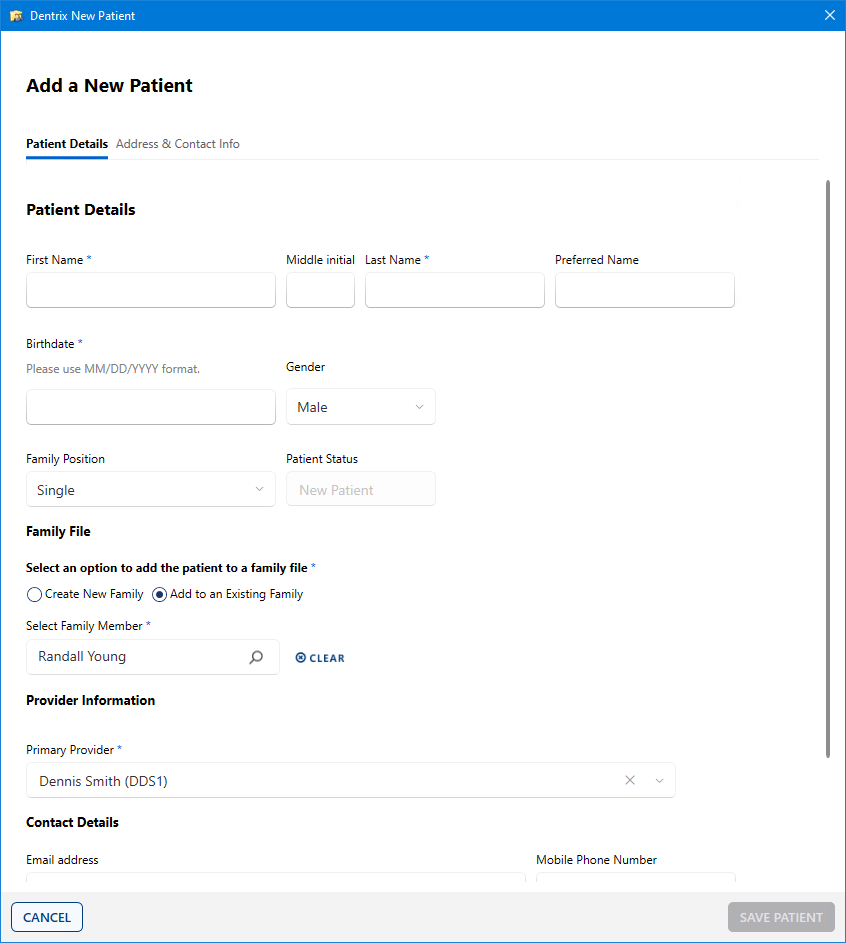
Notes:
· An asterisk indicates mandatory information. (By default, new family members are assigned to the same primary provider.)
· If a family member has a different address, change the address in that family member’s patient information. When an address that you saved for more than one family member changes, the Address Changed dialog box appears when you click OK.
· If you click the Address search button, the Select from Family Addresses list box appears. This lists every address that you entered for a member of the family. Select the appropriate address from this list for each family member.
· To avoid the possibility of a claim being rejected, type the patient's ZIP + 4 ZIP Code. You do not need to type the hyphen, since Dentrix inserts it automatically.
3. Type or select the appropriate information for the family member you want to add.
Note: For an explanation of the various fields, see Adding new family accounts.
4. Click Address & Contact Info.
The Address & Contact Info page appears.

5. Click SAVE PATIENT.