

After you have added a new family and family members, you can edit the patient information.
To edit patient information
1. With a patient selected in the Family File, double-click the Patient Information block.
The Patient Information dialog box appears.
Note: For new patients, mandatory and any other information you entered in the Add a New Patient dialog box appears.
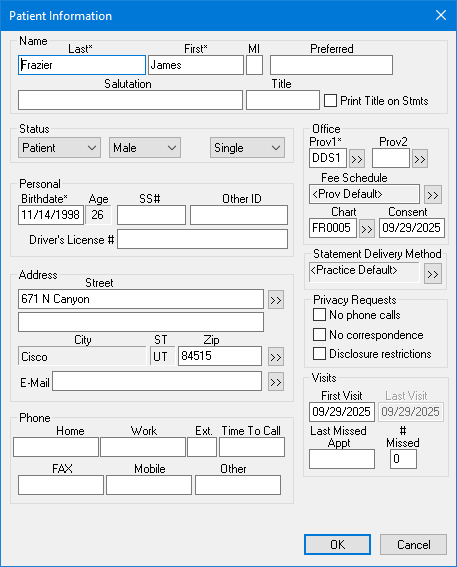
2. Make any needed changes.
Notes:
· An asterisk indicates mandatory information.
· For new patients, any information you entered in the Add a New Patient dialog box appears.
· If a family member has a different address, change the address in that family member’s patient information. When an address that you saved for more than one family member changes, the Address Changed dialog box appears when you click OK.
· If you click the Address search button, the Select from Family Addresses list box appears. This lists every address that you entered for a member of the family. Select the appropriate address from this list for each family member.
· To avoid the possibility of a claim being rejected, type the patient's ZIP + 4 ZIP Code. You do not need to type the hyphen, since Dentrix inserts it automatically.
3. Click OK.