

Dentrix Imaging supports acquiring intraoral images using the DEXIS Platinum intraoral X-ray sensor through the GxPicture universal driver suite. You must install the drivers and the calibration/correction files for the DEXIS Platinum sensor on each computer that the DEXIS sensor connects to. Before installing the camera, you must configure the acquisition agent application on each computer that you use to acquire images.
After installing the drivers and calibration files, you can test and/or troubleshoot the DEXIS Platinum sensor.
Note: This guide was last updated: 6/12/2025
· Minimum Acquisition Agent required: v1.2.7510.29950
· Minimum GxPicture required: v3.6.7
To set up GxPicture to use the DEXIS Platinum sensor
Important: When you reach steps 12 and 14, complete steps 2 and 3 cited here, and then continue installing GxPicture.
2. At step 12, in the Select Products screen, select GXS-700/DEXIS Platinum, and then click Next.

3. At step 14, in the GxFilter Setup dialog box, select GX-700 / DEXIS Platinum, and then click Set.
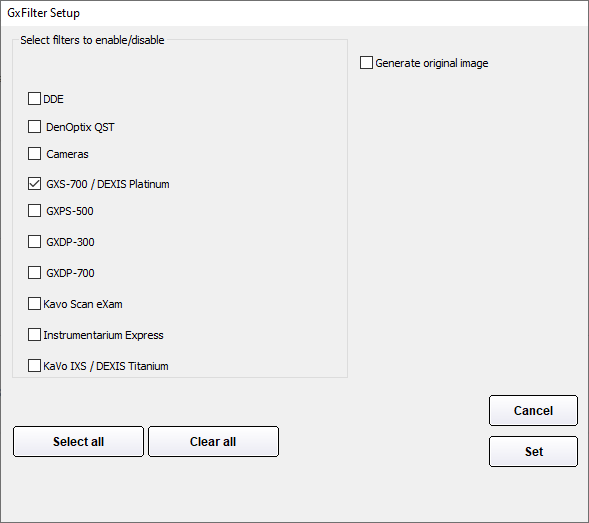
4. Open the DEXIS Platinum Sensor Files - InstallShield Wizard.
The Welcome screen appears.

5. Click Next.
The Choose Destination Location screen appears.

6. Click Next.
The Ready to Install the Program screen appears.

7. Click Install.
The InstallShield Wizard Complete screen appears.

8. Click Finish.
9. Copy the correction files to the C:\Program Files (x86)\Gendex\GXS700_CorrectionFiles folder.

10. Connect the DEXIS Platinum sensor to the computer, and then verify that the system tray app is running.
Notes:
· If the app icon is green, the sensor is ready to use.
· If the sensor is not armed, restart the computer.
![]()