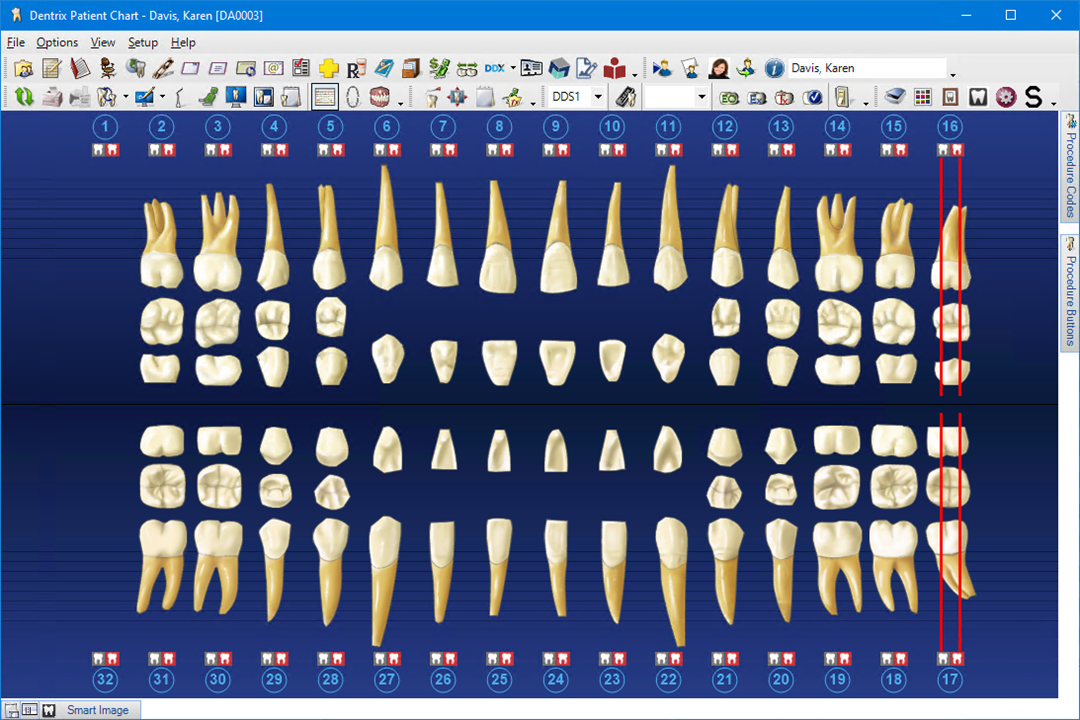The Graphic Chart in the Dentrix Patient Chart window visually depicts the condition of the patient's mouth. Dentrix posts treatment on the chart using textbook charting symbols. In addition, Dentrix color-codes treatment to indicate the status of the treatment. For example, you can post completed work in blue and post recommended treatment in red. Each user can define colors specific to his or her preferences. For use as a patient education tool, you can change the layout of the Patient Chart by expanding the Graphic Chart to fill the entire Patient Chart window.
Note: You can also adjust the size of the Graphic Chart by simply dragging the borders to the size you want. Dentrix adjusts the size of the other panels to accommodate the adjusted size of the Graphic Chart.
To change to the Full Screen Chart layout
1. Select a patient.
2. In the Patient Chart, click View, point to Chart Layout, and then click Full Screen Chart.
The Full Screen Chart view appears.