Clinical notes are moved into history when you close a month out. Once a clinical note is in history, you cannot delete it. However, you can append an addendum to a clinical note that is signed or in history.
To delete a clinical note
1. Select a patient.
2. In the Patient Chart, click View, point to Panels, and then click Clinical Notes.
The Clinical Notes panel appears.
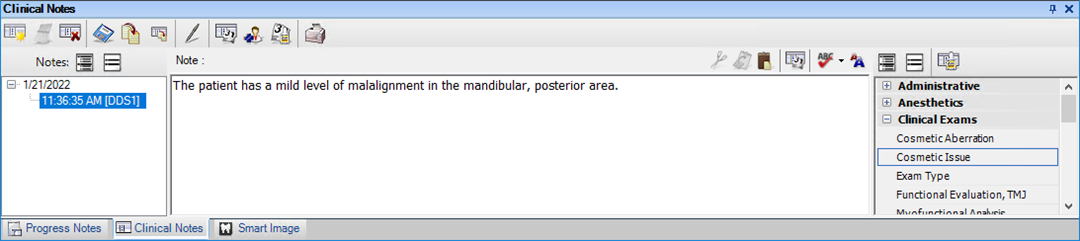
3. To delete an entire day's note, select the note that you want to delete, and then in the Clinical Notes toolbar, click Delete Clinical Note.
Note: To delete a portion of a day's note, select the part of the note that you want to delete, and then press the Delete key.