Editing time clock records
You can edit a time clock record to correct mistakes.
To edit a time clock record
From the File menu, click Time Clock.
The Time Clock window appears.
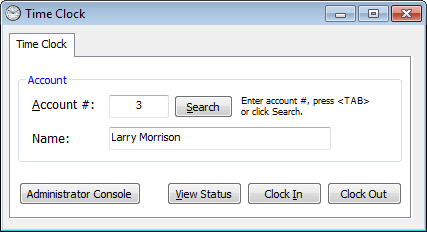
Click Administrator Console.
The Time Clock Administrator Console window appears.
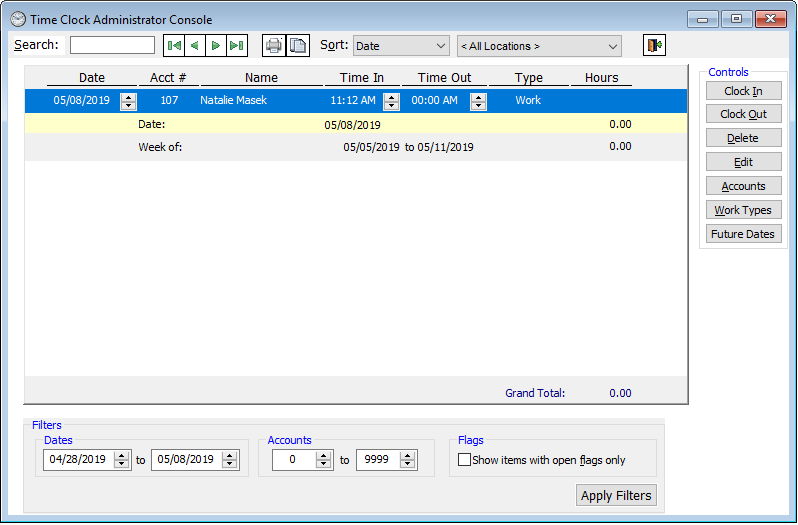
Select a time clock entry.
Click Edit.
The Edit Time Clock Record dialog box appears. The account number and employee's name appear.
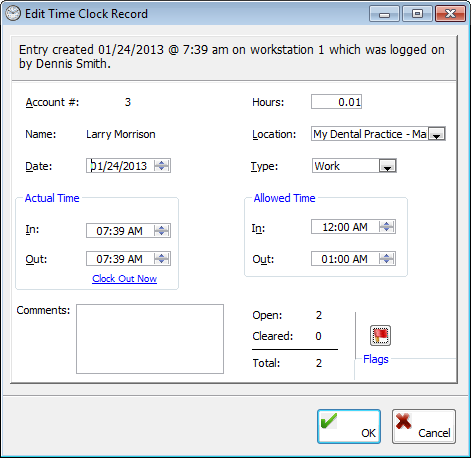
As needed, make changes to any of the following options:
Date - The date of the entry.
Location - The location where the employee worked during the period of this time clock entry.
Type - The work type.
Actual Time - The time the employee clocked In and Out. You can click the Clock Out Now link (if the Out box has all zeros as the time) to clock the employee out and put the current time in the Out box.
Note: The number of Hours the employee has worked gets updated automatically according to the Actual Time entered.
Allowed Time - The time range within which the employee can clock In and Out.
Notes:
You can type any Comments regarding the changes you have made.
The open, cleared, and total number of flags for all of the employee's time clock activity appear.
Click OK.
Need more help?
You can visit our website or contact OMSVision Customer Support.
