Adding and editing prescription templates
You can create prescription templates for prescribing medications to patients quickly. You can add and edit prescription templates as needed. Editing an existing template does not affect prescriptions already entered for patients.
To add or edit a prescription
From the File menu, point to Codes and Lists > Medical Codes, and then click Prescriptions.
The Medical Prescriptions Table window appears.
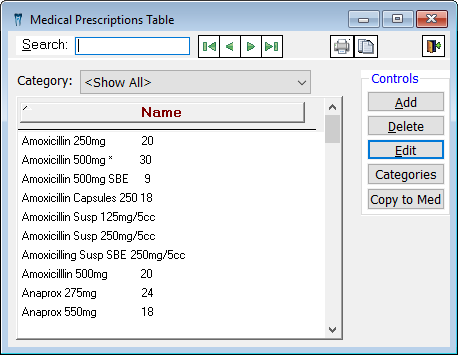
Do one of the following:
To add a prescription template, click Add.
To edit an existing prescription template, select a prescription template, and then click Edit.
Tip: You can also click Copy to Med if you want to copy the selected medicine to the selected patient's Patient Medications Table.
The Edit Medical Prescription dialog box appears.
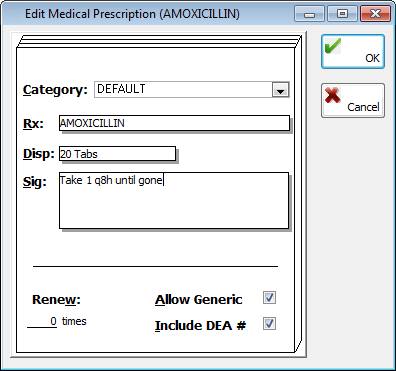
Set up the following options:
Category - Select the category for the prescription.
Rx - Type the name and dosage size. This field has a limit of 50 characters.
Disp - Type the amount to dispense. This field has a limit of 20 characters.
Sig - Type the dosing instructions.
Renew - Type the number of refills that are allowed. This field is limited to three characters.
Allow Generic - Select this check box to allow the prescription to be filled with a generic version of a name-brand drug.
Include DEA # - Select this check box to have the prescribing provider's DEA number appear on the prescriptions that use this template.
Click OK.
Need more help?
You can visit our website or contact OMSVision Customer Support.
