PBHS Online Forms Preferences
You can use a location filter to specify the location from which you want to download forms from PBHS. With this Preferences option selected, you can use the Online Forms tab in the Edit Practice Location dialog box (File > Location > Edit) to specify the user name and password for each PBHS Location. The user name and password you specify on this tab is associated with the specified location, so you can access the PBHS forms at that location.
Note: The Online Forms tab doesn't appear unless you select the Use Location Filter to Download Forms Preferences option in Preferences.
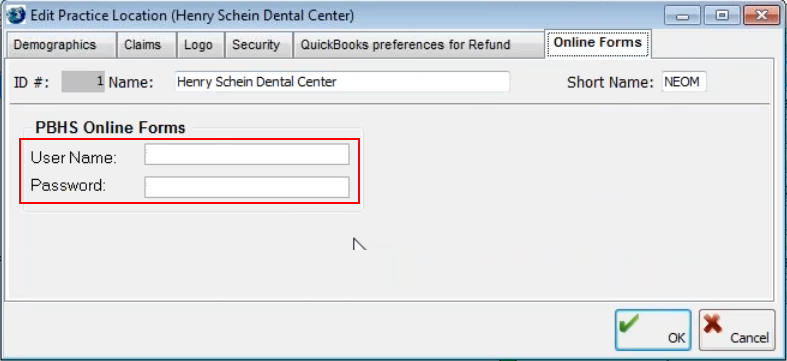
Then, when you download forms (using the Download button on the toolbar), in the Download Forms dialog box, you can select the Location and Location ID for the forms you want to download.
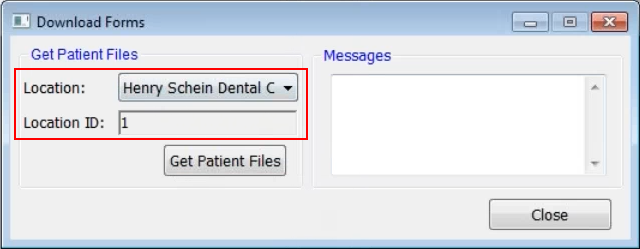
To set PBHS Online Forms preferences
From the Utilities menu, click Preferences.
In the Preferences dialog box, click the Operation tab.
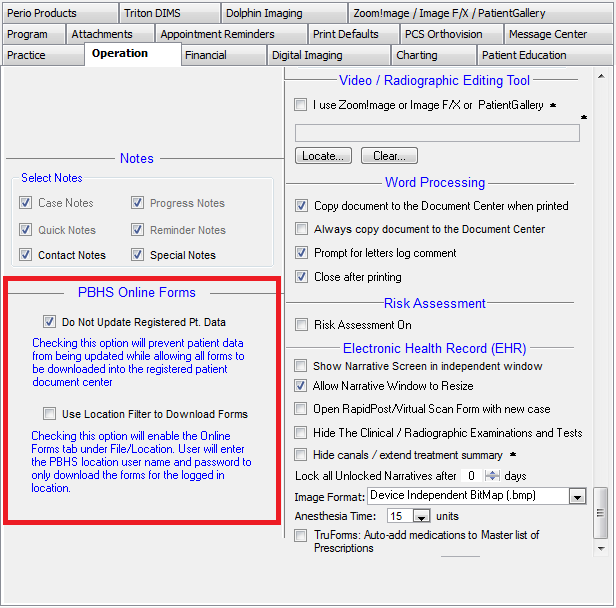
Set the following preferences:
Do Not Update Registered Pt. Data - Select this option if you don't want new patient data in PBHS forms to update in the patient database but you still want those patient forms to download as PDF files to the registered patient's Document Center. If you clear this option, the following form data will automatically update in the patient record (and the security log will also be updated): Street, Suite, City, State, Zip, Email, Prefix, Middle name, Phone, Phone type. (This option is selected by default, so data does not automatically download.)
Use Location Filter to Download Forms - Select this option if you want the Online Forms tab to appear in the Edit Practice Location dialog box (click File > Location). For more information, see Adding and editing practice Locations.
Click OK.
Need more help?
You can visit our website or contact OMSVision Customer Support.
