Medical Forms tab
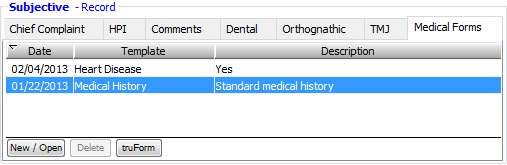
From the Medical Forms tab in the Subjective - Record section of EHR, you can access the patient's medical history surveys. Also, from EHR, you can add, update, and delete medical forms.
Tip: An entry can be a form or survey that the patient fills out (he or she answers questions), or it can be an item (such as a condition) and a brief description.
To add or edit a survey
On the Medical Forms tab, do one of the following:
To add a survey, click New/Open.
To edit an existing survey, select a survey, and then click New/Open.
The Survey Forms window appears. You can add and update surveys, as well as edit and delete surveys (except forms that are locked).
Note: The only forms that are available to add are those of the "General" type. You cannot change the type.
When you are finished, close the Survey Forms window.
Tip: To import a form that the patient has filled out on your office's website, click truForm.
To delete a survey
On the Medical Forms tab, select the survey that you want to delete. You cannot delete a locked survey.
Click Delete. This option is available only if a survey is selected or the selected survey is not locked.
A confirmation message appears.
Click Yes.
Need more help?
You can visit our website or contact OMSVision Customer Support.
