Estimates – Percents tab
When adding and editing insurance profiles, use the Estimates-Percents tab to set how insurance coverage is estimated for an insurance profile.
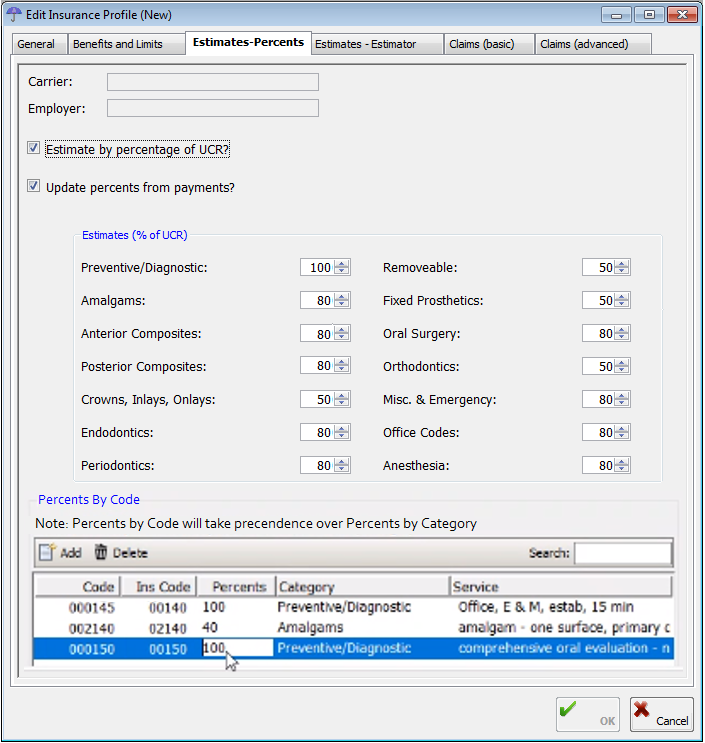
· Estimate by percentage of UCR? – To have insurance benefits calculated based on a percentage, select this check box.
Note: You can also select this check box and set all the percentages to 0% to not estimate benefits.
· Update percents from payments? – To have the percentages readjusted based on the insurance payments posted for the plan.
· Estimates (% of UCR) – If Estimate by percentage of UCR? is selected, enter the percentages to use for calculating insurance benefits for the following procedure categories:
|
· Preventative/Diagnostic · Amalgams · Anterior Composites · Posterior Composites · Crowns/Inlays/Onlays · Endodontics · Periodontics |
· Removable · Fixed Prosthetics · Oral Surgery · Orthodontics · Misc. & Emergency · Office Codes |
· Percent By Code - Under Percents By Code, do any of the following:
· To add a new insurance profile exception, click Add and then use the Fee Schedule dialog box to add the code exception and related information.
· To edit an existing insurance profile exception, click the box you want to edit and make the needed change.
· To delete an existing insurance profile exception, select the exception you want to delete, and then click Delete.
· To search for a specific insurance profile exception, in the Search box on the right, type the code.
· Alternate Benefits – This button is available only if the plan type is set to Indemnity or PPO, and the Calculate percent of allowable check box is selected. Use this feature to change the estimate of a procedure to that of another procedure.
To set up an alternate benefit, click Alternate Benefit. In the top box, enter a code to be posted. In the bottom box, enter the code to use for estimates.
For example, Enter code 009310 in the top box, and enter code 000140 in the bottom box. When code 009310 is charged to a patient, the program will calculate the estimate based on the estimator table set for code 000140, and the remaining portion will be owed by the patient.

Need more help?
You can visit our website, contact EndoVision Customer Support, or suggest a new feature or improvement on User Voice.


