Adding Shortcuts for existing treatment or conditions
In ClinicalVision, existing treatment and conditions are not associated with ADA codes. Consequently, before you can post an existing condition or treatment, you must create a shortcut for the treatment or condition. In order to create shortcuts for existing treatment or conditions, you must be logged on to EndoVision as an administrator.
To create a shortcut for an existing treatment or condition
1. From the hard tissue chart, on the Task pane, click Add.
The Add New Items section appears.
Note: The first time you click Add on a workstation, a message appears and prompts you to verify whether you want to load the default template. Click Yes if you want to load the default template (and associated shortcuts).
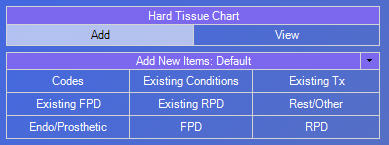
2. Click the Add New Items down arrow, and then click Shortcuts.
.png)
The Shortcut List dialog box appears.
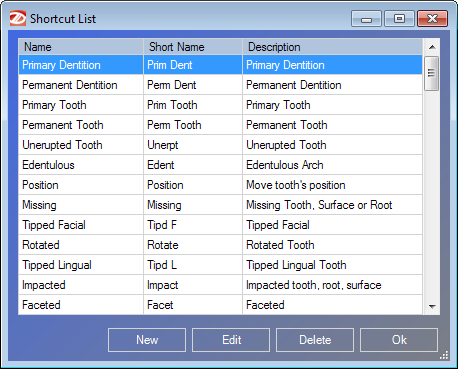
3. Click New.
The Shortcut Editor dialog box appears.
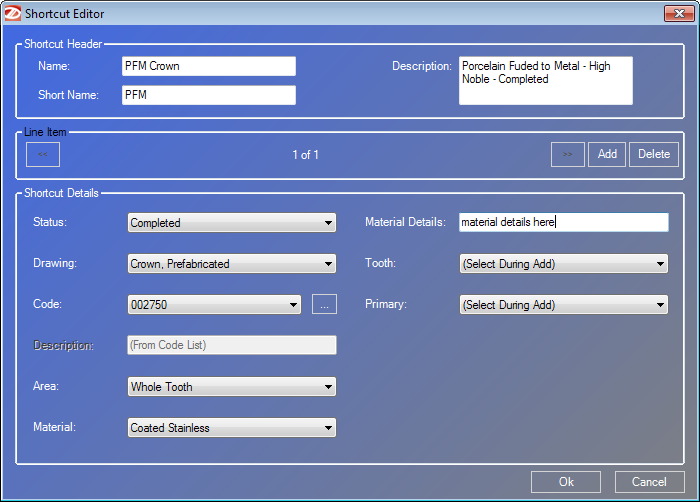
4. From the Status list, select "Existing."
The Shortcut Editor dialog box displays the options required to enter an existing condition or treatment.
5. Drawing affects the options that are available for data entry (for example, if you select "Crown, Prefabricated," the options necessary to post a crown appear in the Shortcut Editor dialog box). From the Drawing list, select a graphical image for the shortcut.
The options available in the Shortcut Editor dialog box change to reflect the selected drawing.
6. Set up the remaining options for the selected status and drawing options from steps 4 - 5.
7. If the shortcut contains multiple conditions or treatment, click Add and repeat step 4 - 6 for each condition or treatment.
8. Click OK.
·
Need more help?
You can visit our website, contact EndoVision Customer Support, or suggest a new feature or improvement on User Voice.


