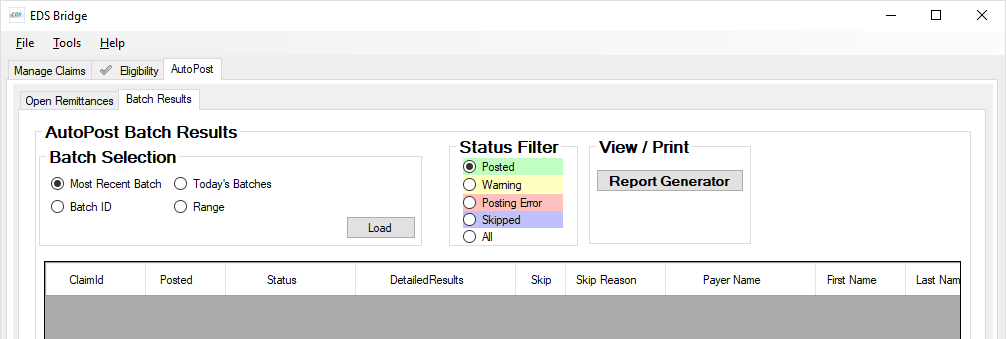
After receiving ERAs and importing them into your practice management system either manually or using AutoPost, you can view the batch results or print batch reports.
To view batch results
1. On the AutoPost tab, click the Batch Results tab.
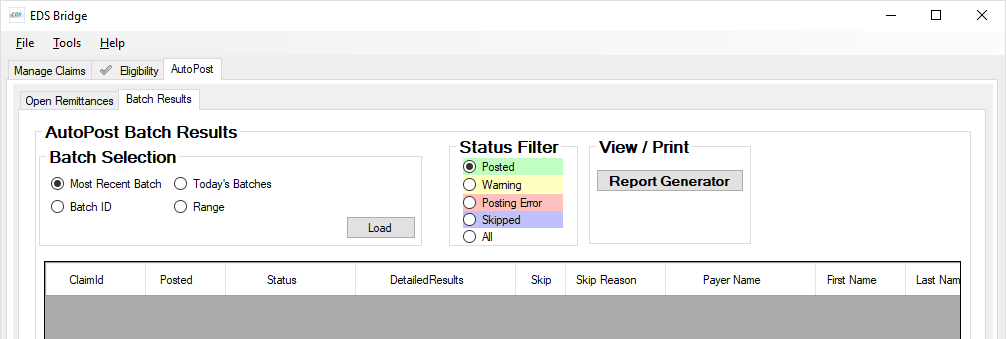
2. Under Batch Selection, select which batched ERAs you want to view:
· Most Recent Batch - Displays all ERAs in the most recent batch you imported.
· Today's Batches - Displays all ERAs in any batched you imported today.
· Batch ID - Lets you select from a list of recent batches (based on batch ID, time, and login name).
· Range - Lets you specify a date range of batch imports to view.
3. Click Load.
The results appear in the list.

4. Do either of the following to sort or filter the list:
· Click the column header of any column (such as Posted, Payer Name, or Last Name) to sort by that column, making it easier to find a specific ERA in the list.
· Under Status Filter, select which status of batched ERAs you want to view.