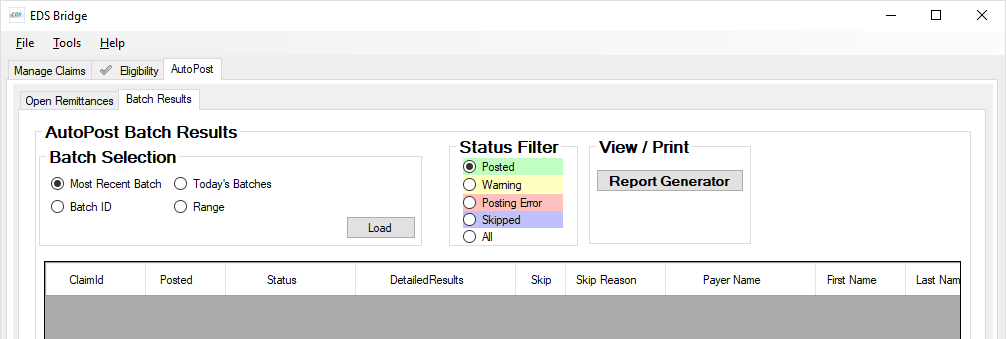
After receiving ERAs and importing them into your practice management software either manually or using AutoPost, you can view the batch results or print batch reports.
To print batch reports
1. On the AutoPost tab, click the Batch Results tab.
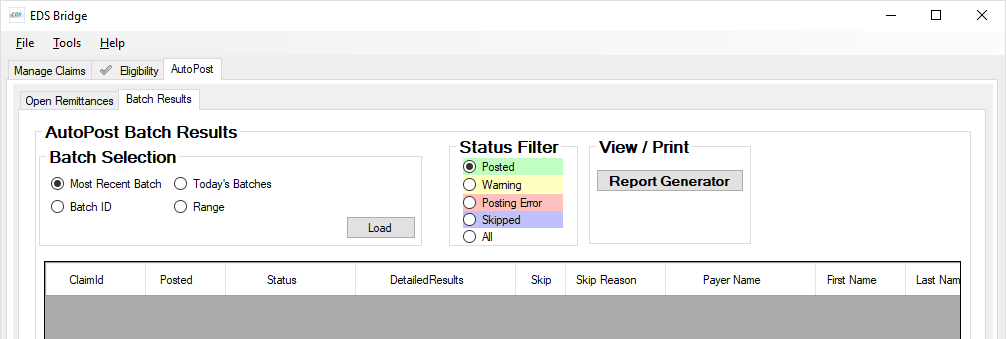
2. Under View / Print, click Report Generator.
The Report Generator window appears.

3. Under Date Range, specify a Start Date and End Date for the report.
4. Under Report Selection, select all the report types you want to generate.
Note: If you want to generate all report types, select SELECT ALL.
5. If you want each generated report to separate the report data by location, select Split by Location.
6. Select whether you want the reports to be generated for All Users, the Current User, or if you want to Select User. If you choose Select User, you are prompted to select the user for whom you want to generate reports.
7. Click Generate Report(s).
The reports are generated and appear in Adobe Acrobat Reader. Each report appears on its own tab in Adobe Acrobat Reader.
