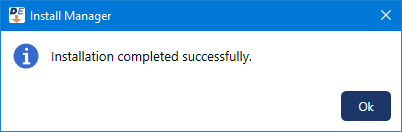The recurring payments service is required for processing automatic recurring payments for payment plans from credit cards on file. If the recurring payments service is installed on the server from an existing installation of Dentrix Enterprise 11.0.4x, you can upgrade the service when you are upgrading server features.
Notes:
This service should be installed on only one computer.
(If you are upgrading from any previous version) If the service is not installed, and you want to use it, install it. See the "Installing the recurring payments service" topic.
(If you are upgrading from 11.0.20 only) If the 11.0.20 service is installed, and you want to continue to use it, install the 11.0.49 service. (Install Manager uninstalls the 11.0.20 service and then installs the 11.0.49 service.) See the "Installing the recurring payments service" topic.
To upgrade the recurring payments service
In Install Manager, under Installed on the left, select Recurring Payments Service.
The Setup options appear on the right.
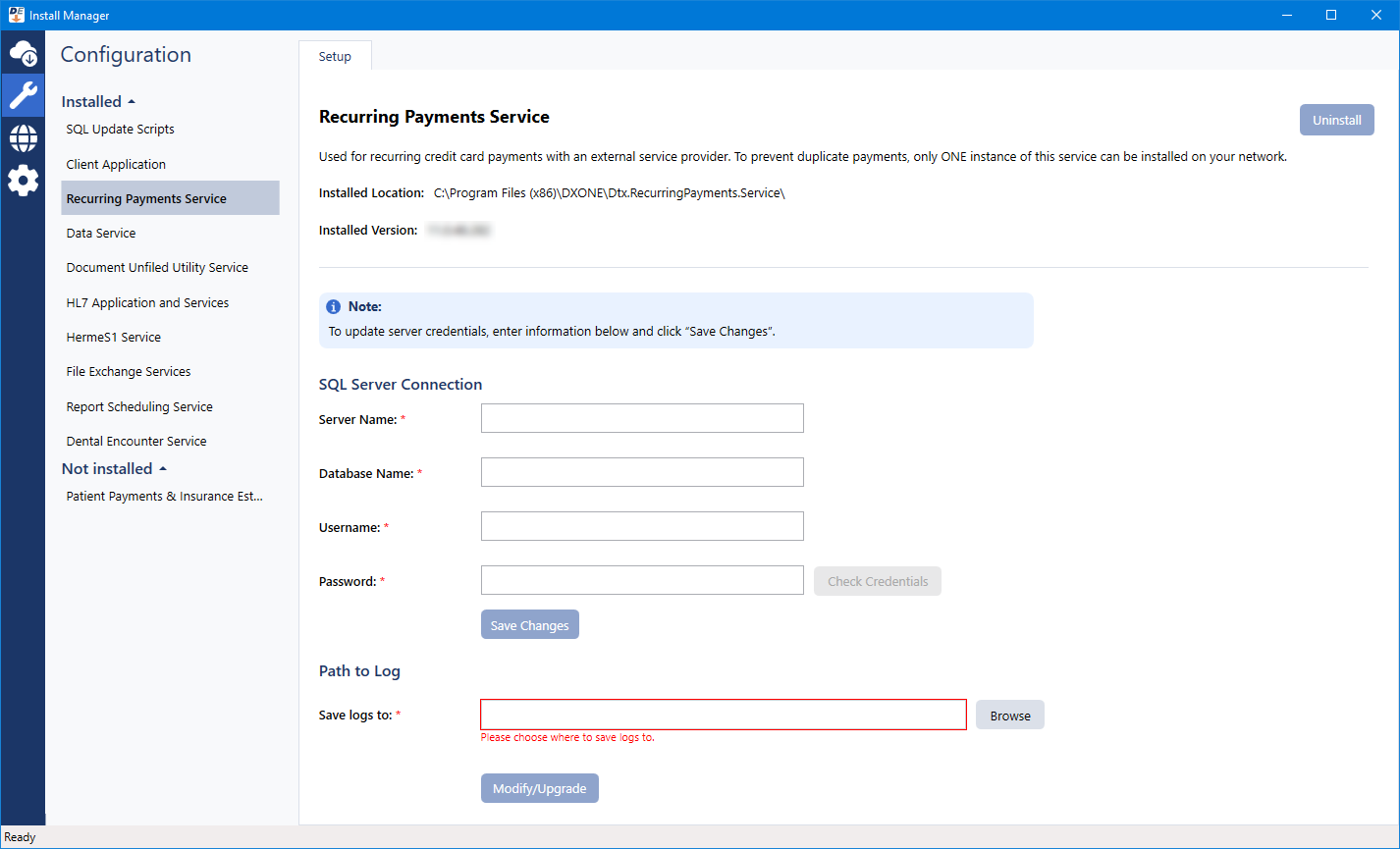
Configure the SQL Server Connection options:
Server Name - The name or IP address of the database server. Also, if the SQL instance that houses your Dentrix Enterprise database has a name, after the IP address or name of the server, include a backslash (\) and then the instance name.
Database Name - Dentrix is the default name of the database, but it may be different if it has been customized for your installation.
Username - The user name of the SQL user with "Sysadmin" rights.
Password - The password of the Sysadmin user.
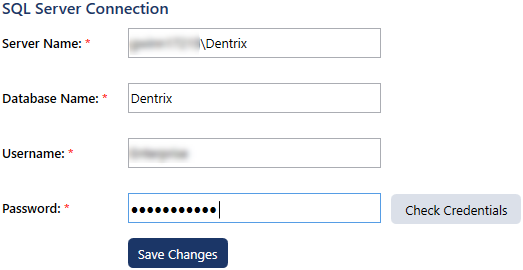
Click Check Credentials.
A message regarding the results of the connection test appears. Click Ok. If the connection was successful, proceed to the next step; otherwise, change your connection parameters, and attempt to connect again.
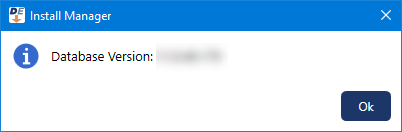
For Path to Log, do the following:
Next to the Save logs to box, click Browse.

Select the location on the computer where you want Dentrix Enterprise to store log files regarding recurring payments.
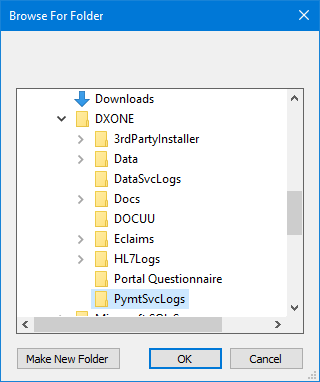
Click OK.
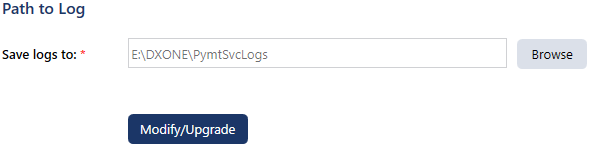
Click Modify/Upgrade.
On the message that appears when the upgrade of the service is complete, click Ok.