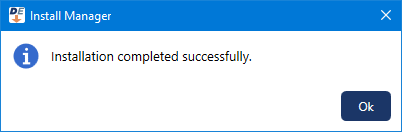The customer telemetry service (HermeS1) can be used for automatically collecting system information by Dentrix Enterprise Customer Support technicians. If the HermeS1 service is installed on the server from an existing installation of Dentrix Enterprise 11.0.4x, you can upgrade the service when you are upgrading server features.
Notes:
(If you are upgrading from any previous version) If the service is not installed, and you want to use it, install it. See the "Installing the HermeS1 service" topic.
(If you are upgrading from 11.0.20 only) If the 11.0.20 service is installed, and you want to continue to use it, install the 11.0.49 service. (Install Manager uninstalls the 11.0.20 service and then installs the 11.0.49 service.) See the "Installing the HermeS1 service" topic.
To upgrade the HermeS1 service
In Install Manager, under Installed on the left, select HermeS1 Service.
The Setup options appear on the right.
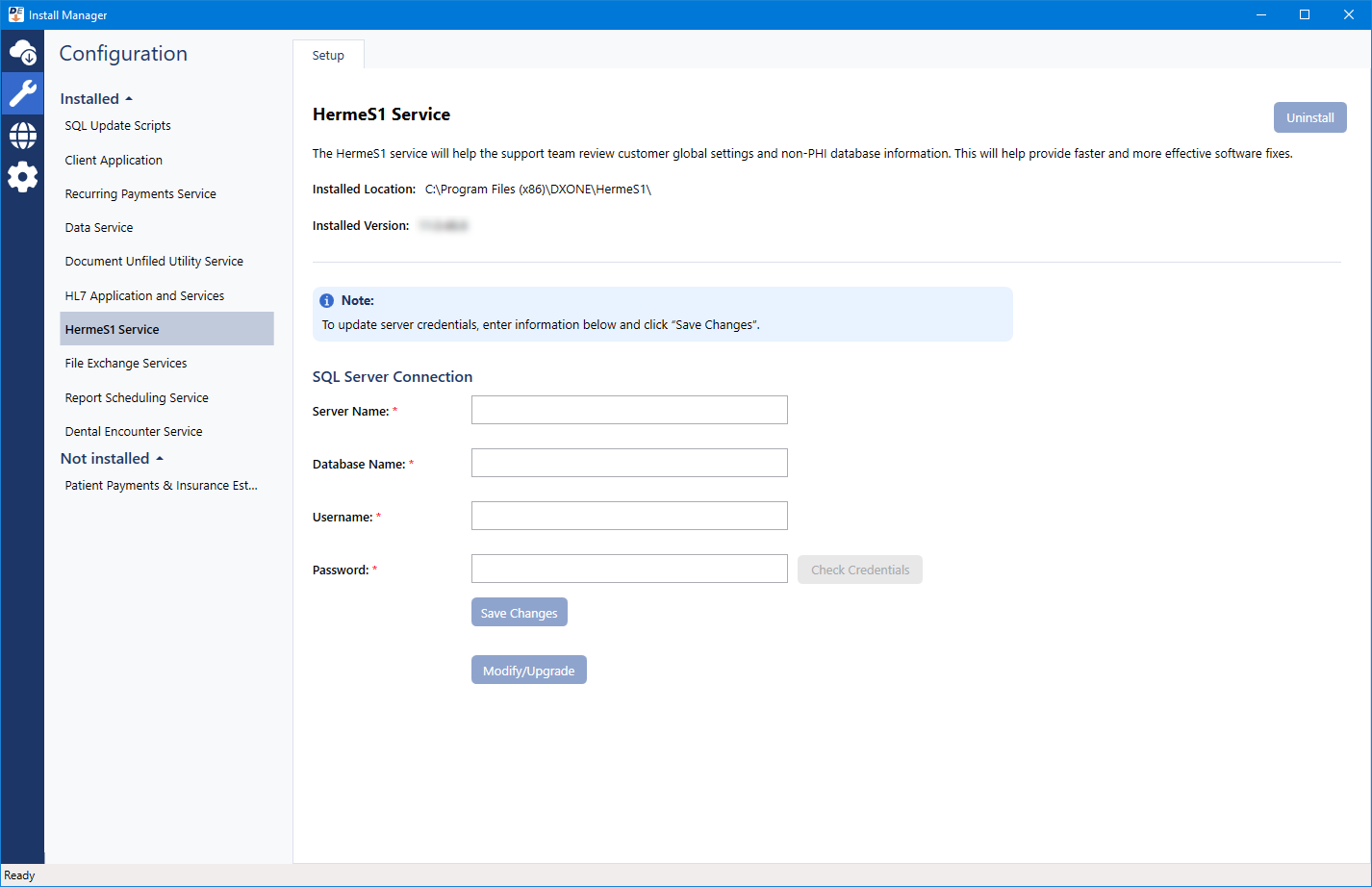
Configure the SQL Server Connection options:
Server Name - The name or IP address of the database server. Also, if the SQL instance that houses your Dentrix Enterprise database has a name, after the IP address or name of the server, include a backslash (\) and then the instance name.
Database Name - Dentrix is the default name of the database, but it may be different if it has been customized for your installation.
Username - The user name of the SQL user with "Sysadmin" rights.
Password - The password of the Sysadmin user.
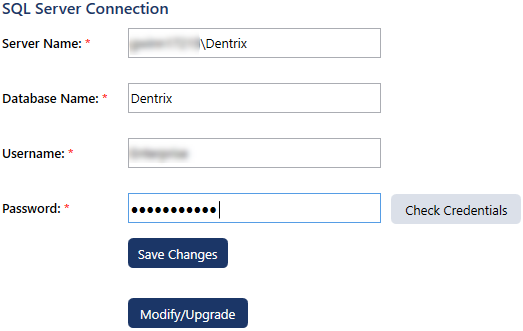
Click Check Database Credentials.
A message regarding the results of the connection test appears. Click Ok. If the connection was successful, proceed to the next step; otherwise, change your connection parameters, and attempt to connect again.
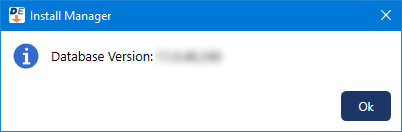
Click Modify/Upgrade.
On the message that appears when the upgrade of the service is complete, click Ok.