Dentrix Enterprise attempts to match the claims on an ERA to claims in Dentrix Enterprise. If the correct claim is not found (or no claim is found), you can manually find claims.
To match a claim
In the Insurance Collection Manager window, double-click an ERA in the upper list that has a Requires User Action status.
The Batch Insurance Payment Entry dialog box appears and lists the claims on the selected ERA.
In the list under Pending Claims, select an unmatched claim.
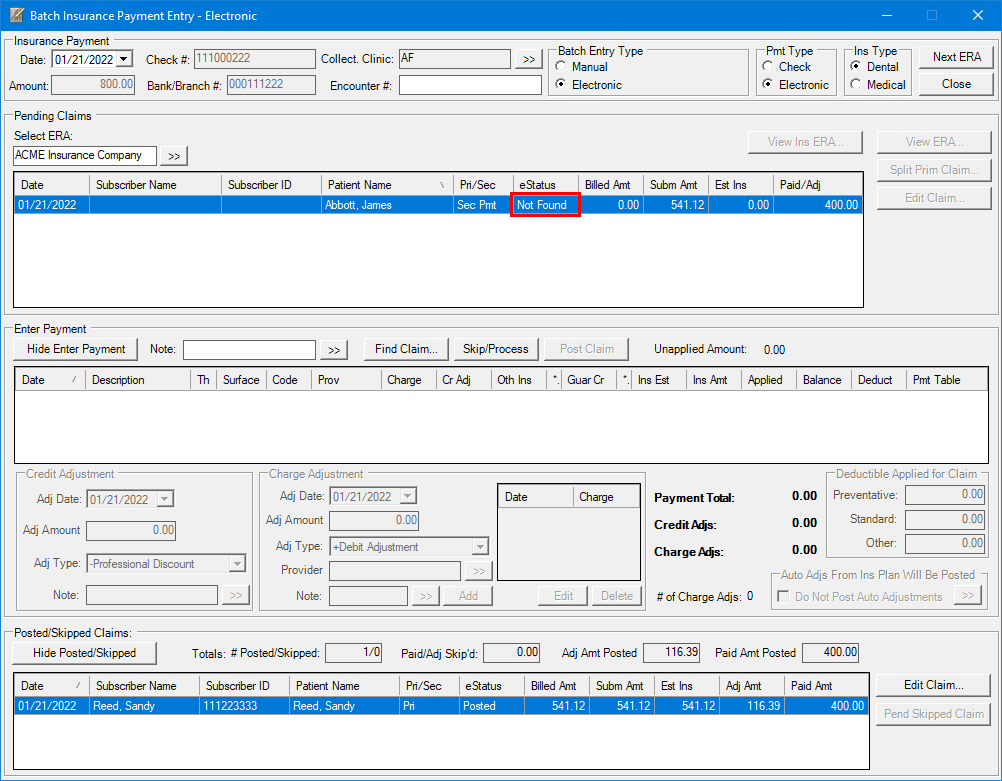
Under Enter Payment, click Find Claim.
The Find Claim in Dentrix dialog box appears.

Do one of the following:
Select
Dental or Medical,
and then click the Insurance Carrier
Name search button ![]() to
search for the claim by carrier.
to
search for the claim by carrier.
Click
the Select Patient search button
![]() to search for the claim by
patient.
to search for the claim by
patient.
Any outstanding claims are listed.
To filter the list to display sent claims that were paid since a specified date, select the Include Received Claims Sent Since checkbox, and then enter the desired date.
Select the correct claim, and then click OK.
Now you can post the payment to the claim.