You can easily manage sent and received messages for your Updox (the third-party provider of the patient portal service) user account.
Note: You have access to only the messages that have been sent to you (individual messages) or to your practice (global messages).
To manage your secure messages
Do one of the following:
With a
patient selected in Family
File, Ledger,
or Chart, click the Updox Application button ![]() on the toolbar.
on the toolbar.
With a
patient's appointment selected in Appointment
Book, click the Updox Application
button ![]() on the toolbar.
on the toolbar.
In Office
Manager, click the Updox Application
button ![]() on the toolbar.
on the toolbar.
With a patient selected in Family File, Ledger, or Chart, on the File menu, point to Switch To, and then click Updox Application.
With a patient's appointment selected in Appointment Book, on the File menu, point to Switch To, and then click Updox Application.
In Office Manager, on the File menu, click Updox Application.
The Updox Secure Messaging Application dialog box appears. By default, the messages in your Inbox appear.
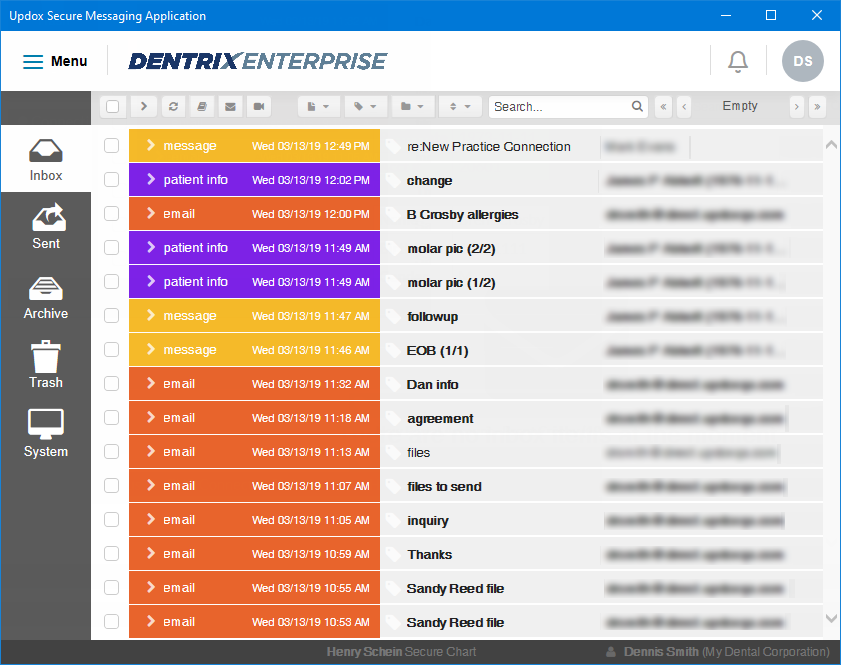
The following types of message can appear in your inbox:
Email:
A DIRECT message from a DIRECT user (a provider) with a C-CDA file attached. These messages also appear on the Direct C-CDAs tab of the patient health exchange inbox.
A DIRECT message from a DIRECT user (a provider) without any attachments.
A DIRECT message from a DIRECT user (a provider) with files attached (such as image or text files, but not a C-CDA file). These messages also appear on the Direct File Uploads tab of the patient health exchange inbox.
Message:
A message from a patient (through the Updox portal), without the Add this information to my medical chart check box selected, and with files attached (such as image or text files). These messages also appear on the Direct File Uploads tab of the patient health exchange inbox.
A message from a patient (through the Updox portal), without the Add this information to my medical chart check box selected, and without any attachments.
Patient info - A message from a patient (through the Updox portal), with the Add this information to my medical chart check box selected, and with or without files attached (such as image or text files). These messages also appear on the Patient Messages tab of the patient health exchange inbox.
View, delete, and reply to messages as needed.
When you are finished managing your messages, close the dialog box.