When you print statements directly from the Batch Processor or send them electronically using QuickBill, if the option to verify billing statements has been enabled, before any statements are printed/sent, you can preview them and select which ones to print/send.
Note: The last statement date is updated for only the selected accounts.
To verify billing statements to send
In the Dentrix Print window for Billing Statements, do one of the following:
To preview each statement and decide which guarantors should and should not receive statements, do the following:
A preview of the statement for the guarantor who is selected in the Sent Statement To list appears. Do one of the following:
If the guarantor should receive a statement, leave the Send Statement To checkbox selected.

If the guarantor should not receive a statement, clear the checkbox.

If
you are not viewing the last statement in the preview session, to navigate
to the next statement, click the Next
Page button  on
the toolbar.
on
the toolbar.
Note: You can also navigate between statements by selecting a guarantor from the Send Statement To list.
Repeat steps 1-2 as needed to verify the remaining statements.
To review your choices and make changes as needed, do the following:
Click Verify.
The Statement Verification dialog box appears.
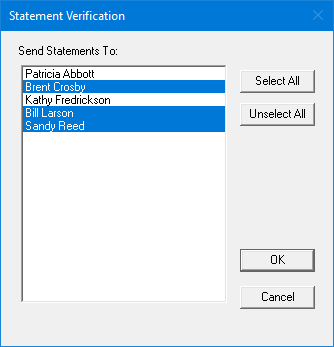
Select the guarantors who should receive a statement. Deselect the guarantors who should not receive a statement.
Note: To quickly select all guarantors, click Select All. To quickly deselect all guarantors, click Unselect All.
Click OK.
You are returned to the Dentrix Print window.
Click OK.
To view a list of guarantors and decide which ones should and should not receive statements, do the following:
Click Verify.
The Statement Verification dialog box appears.
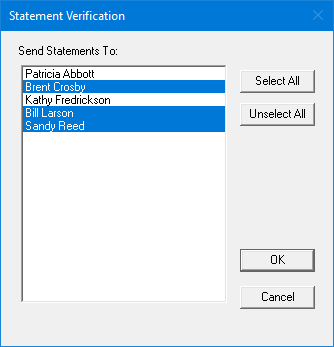
Select the guarantors who should receive a statement. Deselect the guarantors who should not receive a statement.
Note: To quickly select all guarantors, click Select All. To quickly deselect all guarantors, click Unselect All.
Click OK.
You are returned to the Dentrix Print window.
Click OK.