You can delete a patient report view that you no longer need for merging letters, labels, and cards.
Notes:
When you delete a patient report view, the associated document template is not deleted from the Docs directory (where those types of files are stored).
Deleting patient report views requires the "Letters, Delete" security right.
To delete a patient report view
Access a letter category's patient report views (the name of the dialog box varies according to the category).
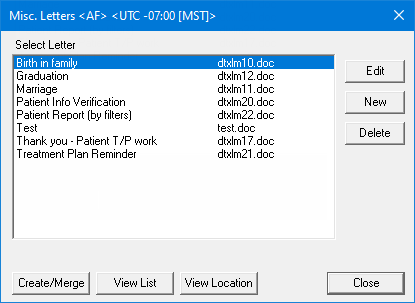
In the Select Letter list, select a patient report view.
Click Delete.
If applicable, do one of the following:
If the Password - Letters, Delete dialog box appears, user verification has been assigned to the "Letters, Delete" task. Do one of the following:
If your user account has been granted the "Letters, Delete" security right, enter your credentials in the User ID and Password boxes, and then click OK.
If your user account has not been granted the "Letters, Delete" security right, have a user with permission temporarily override this restriction so you can delete a patient report view this one time. The overriding user enters his or her credentials in the User ID and Password boxes and then clicks OK.
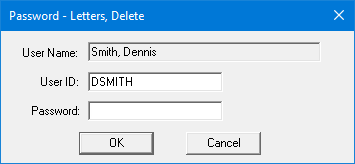
If a message appears, informing you that you do not have rights to this operation, your user account has not been granted the "Letters, Delete" security right. To have a user with permission temporarily override this restriction so you can delete a patient report view this one time, do the following:
On the message, click Yes.
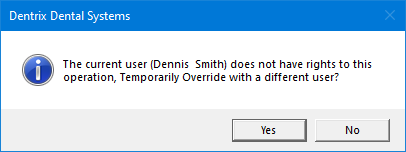
In the Password - Letters, Delete dialog box, the overriding user enters his or her credentials in the User ID and Password boxes and then clicks OK.
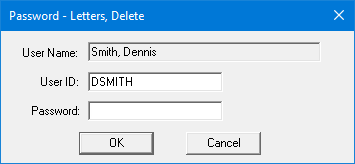
A confirmation message appears.
Click OK.