Provider specialties indicate the specialty of a provider. You can define up to 99 provider specialties.
To customize Provider Specialties
In the Practice Definitions dialog box, in the Definition Type list, select Provider Specialties.
The corresponding definitions appear in the list to the right.
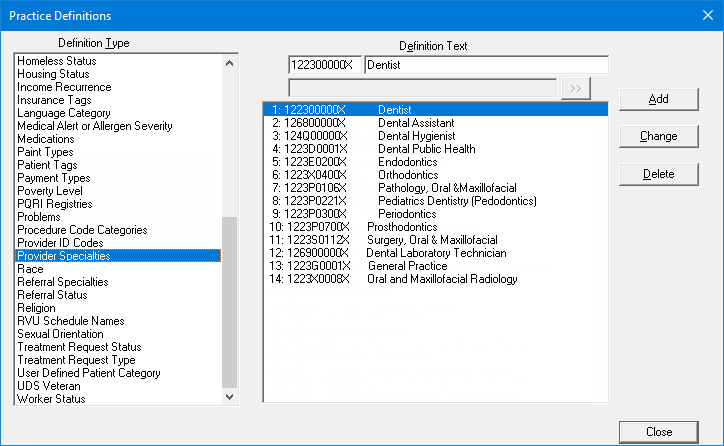
2. Do any of the following:
If there are fewer than 99 definitions, to add a definition, do the following:
With any definition selected, under Definition Text, replace the existing code in the first box (which can be up to 12 characters in length) and the existing text in the second box (which can be up to 38 characters in length).
Click Add.
Notes:
This button is available only if there are not already 99 definitions.
The new definition is added in the first available spot (if there are no gaps in the sequence, it will be the last item) and given an ID.
To edit a definition, do the following:
Select a definition.
Note: Changing the definition for a provider specialty affects all providers that have been assigned that specialty.
Under Definition Text, replace the existing code in the first box (which can be up to 12 characters in length) and/or the existing text in the second box (which can be up to 38 characters in length).
Click Change.
To delete a custom definition, do the following:
Select a custom definition.
Note: If you delete the definition for a provider specialty that is assigned to any providers, that specialty will be removed from those providers.
Click Delete.
A confirmation message appears.
Click Yes.