You can have up to 100,000 medications, which you can attach to patient records as medical alerts. You cannot delete a medication that is attached to any patient records.
Tip: Any medications that you set up you might also want to add as prescription types for prescribing drugs to patients.
To customize Medications
In the Practice Definitions dialog box, in the Definition Type list, select Medications.
The corresponding definitions appear in the list to the right.
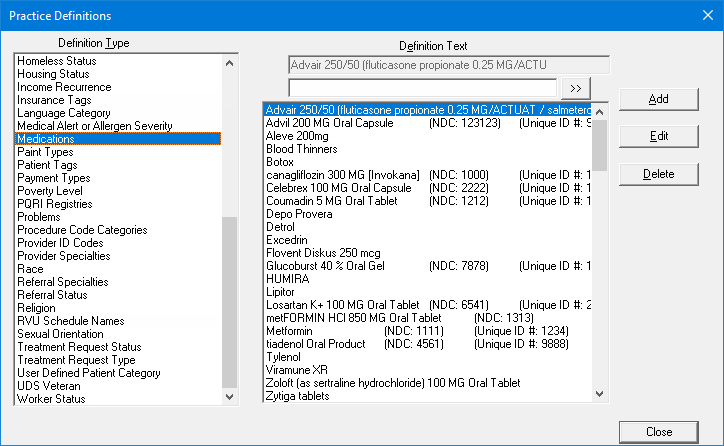
Do any of the following:
If there are fewer than 100,000 definitions, to add a definition, do the following:
Verify that the desired definition does not already exist.
Note: If
the list is long, to search for a definition, enter the first few or all
the characters of a definition in the search box (below the Definition
Text box), and then click the search button  .
The first item that matches what you entered is selected in the list unless
there is not a match.
.
The first item that matches what you entered is selected in the list unless
there is not a match.
Click Add.
Note: This button is available only if there are not already 100,000 definitions.
The New Medication dialog box appears.
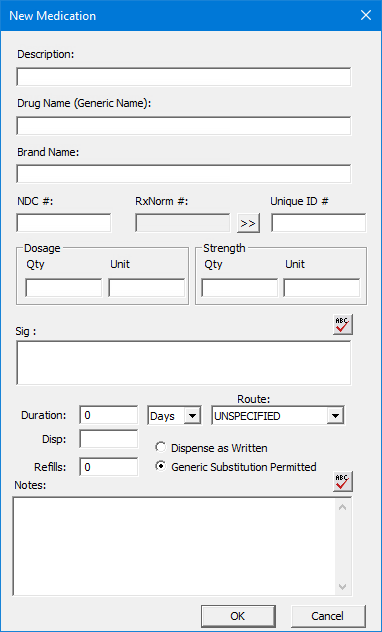
Set up the following options:
Description - A description of the medication (up to 50 characters in length).
Drug Name (Generic Name) - The generic name of the drug (up to 50 characters in length).
Brand Name - The brand name of the drug (up to 50 characters in length).
NDC # - The National Drug Code for this drug (up to 30 characters in length).
RxNorm # - An RxNorm code (a normalized drug name as provided by RxNorm) to associate with this medication. To select an RxNorm code, do the following:
Click the search button  .
.
The Select RxNorm Code dialog box appears.
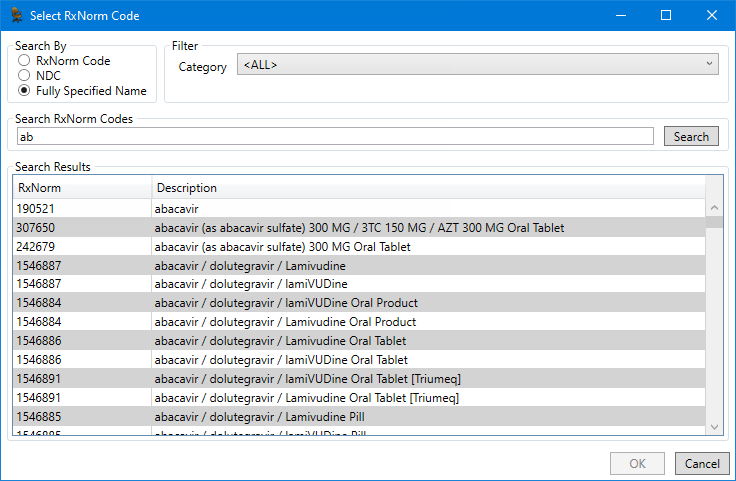
To search for an RxNorm code by code, NDC, or fully-specified name, do the following:
Under Search By, select the RxNorm Code, NDC, or Fully-Specified Name option.
If Specified Name is selected, to filter the results by category, either select a category from the Category list, or leave <ALL> selected to include all categories.
In the Search RxNorm Codes box, enter the first character or more of a code, NDC, or fully-specified name (description).
Click Search to view a list of matching RxNorm codes and their corresponding descriptions.
In the list, select an RXNorm code.
Click OK.
Unique ID # / Medispan # / First DataBank # - (The label depends on a certain global setting.) Enter a unique ID, Medi-span drug information, or First DataBank drug information. This box has a limit of 30 characters.
Dosage - The amount of the drug that can be taken at one time (for example, 1 Capsule).
Strength - The strength of the drug in a given dose (for example, 250 mg).
Sig - The dosing instructions for the patient to follow (which can be up to 49 characters in length).
Duration - The number of days, weeks, or months from the issued date that this prescription is valid. Enter a number (up to 3 digits in length) in the box, and then select Days, Weeks, or Months from the list.
Route - The way that the drug is taken or administered.
Note: You can customize the order of the items in this list.
Disp - The amount of the drug to dispense (which can be up to 40 characters in length).
Refills - The number of refills that are allowed (which can be up to 10 digits in length).
Dispense as Written / Generic Substitution Permitted - Select whether the drug must be dispensed as written or a generic substitute can be dispensed.
Notes - Notes regarding the medication.
This box has a limit of 4000 characters, but only the first 50 will be
saved. Because patients may see this note, to check the spelling of the
note text, click the Check Spelling
button ![]() .
.
Click OK.
Note: The new definition appears in the list alphabetically.
To edit a definition, do the following:
Select a definition.
Notes:
If
the list is long, to search for a definition, enter the first few or all
the characters of a definition in the search box (below the Definition
Text box), and then click the search button  .
The first item that matches what you entered is selected in the list unless
there is not a match.
.
The first item that matches what you entered is selected in the list unless
there is not a match.
Changing the definition for a medication affects all patient records that have that medication attached.
Click Edit.
The Edit Medication dialog box appears.
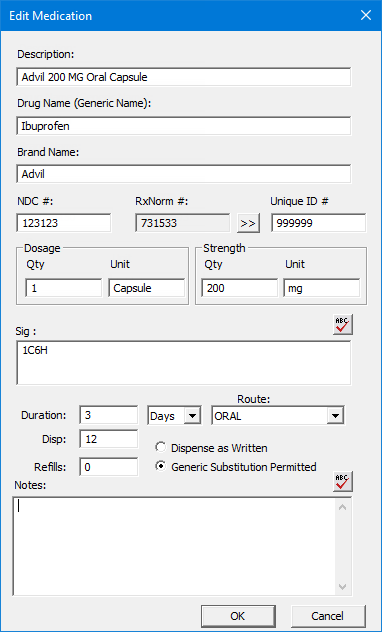
Change any of the following options as needed:
Description - A description of the medication (up to 50 characters in length).
Drug Name (Generic Name) - The generic name of the drug (up to 50 characters in length).
Brand Name - The brand name of the drug (up to 50 characters in length).
NDC # - The National Drug Code for this drug (up to 30 characters in length).
RxNorm # - An RxNorm code (a normalized drug name as provided by RxNorm) to associate with this medication. To select an RxNorm code, do the following:
Click the search button  .
.
The Select RxNorm Code dialog box appears.
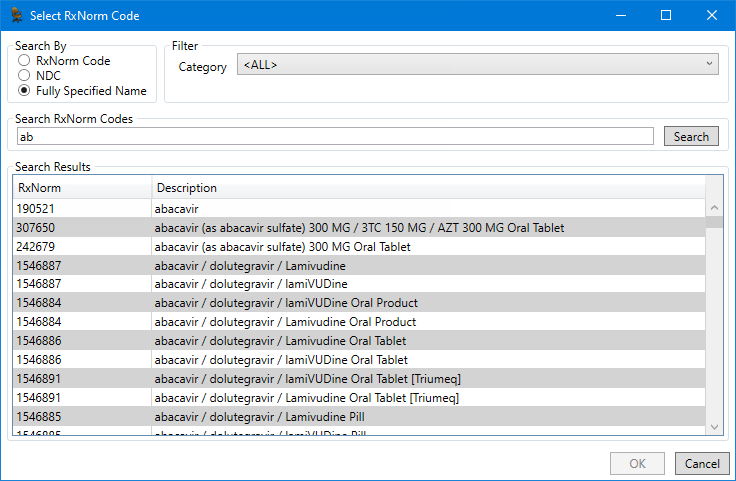
To search for an RxNorm code by code, NDC, or fully-specified name, do the following:
Under Search By, select the RxNorm Code, NDC, or Fully-Specified Name option.
If Specified Name is selected, to filter the results by category, either select a category from the Category list, or leave <ALL> selected to include all categories.
In the Search RxNorm Codes box, enter the first character or more of a code, NDC, or fully-specified name (description).
Click Search to view a list of matching RxNorm codes and their corresponding descriptions.
In the list, select an RXNorm code.
Click OK.
Unique ID # / Medispan # / First DataBank # - (The label depends on a certain global setting.) Enter a unique ID, Medi-span drug information, or First DataBank drug information. This box has a limit of 30 characters.
Dosage - The amount of the drug that can be taken at one time (for example, 1 Capsule).
Strength - The strength of the drug in a given dose (for example, 250 mg).
Sig - The dosing instructions for the patient to follow (which can be up to 49 characters in length).
Duration - The number of days, weeks, or months from the issued date that this prescription is valid. Enter a number (up to 3 digits in length) in the box, and then select Days, Weeks, or Months from the list.
Route - The way that the drug is taken or administered.
Note: You can customize the order of the items in this list.
Disp - The amount of the drug to dispense (which can be up to 40 characters in length).
Refills - The number of refills that are allowed (which can be up to 10 digits in length).
Dispense as Written / Generic Substitution Permitted - Select whether the drug must be dispensed as written or a generic substitute can be dispensed.
Notes - Notes regarding the medication.
This box has a limit of 4000 characters, but only the first 50 will be
saved. Because patients may see this note, to check the spelling of the
note text, click the Check Spelling
button ![]() .
.
Click OK.
To delete a definition, do the following:
Select a definition.
Notes:
If
the list is long, to search for a definition, enter the first few or all
the characters of a definition in the search box (below the Definition
Text box), and then click the search button  .
The first item that matches what you entered is selected in the list unless
there is not a match.
.
The first item that matches what you entered is selected in the list unless
there is not a match.
You cannot delete the definition for a medication that is attached to any patients' records.
Click Delete.
A confirmation message appears.
Click Yes.