You can edit a clinic's operatories as needed.
Notes:
You cannot delete operatories.
Editing operatories requires the "Clinic Resource Setup" security right.
To edit an operatory
In the Clinic Resource Setup dialog box, in the Operatories list, select an operatory.
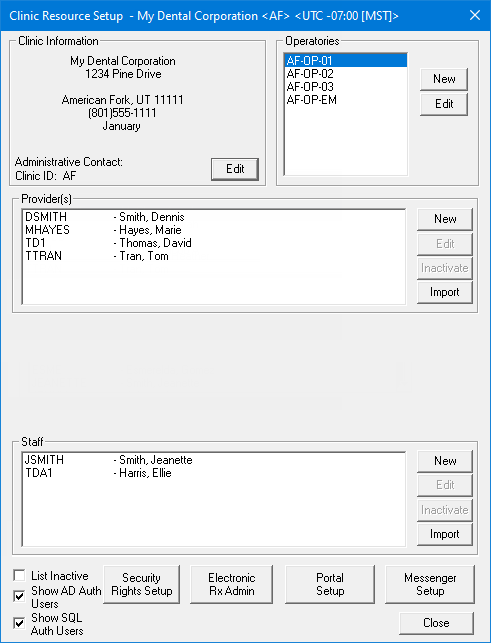
Click Edit.
If applicable, do one of the following:
If the Password - Clinic Resource Setup dialog box appears, user verification has been assigned to the "Clinic Resource Setup" task. Do one of the following:
If your user account has been granted the "Clinic Resource Setup" security right, enter your credentials in the User ID and Password boxes, and then click OK.
If your user account has not been granted the "Clinic Resource Setup" security right, have a user with permission temporarily override this restriction so you can edit an operatory this one time. The overriding user enters his or her credentials in the User ID and Password boxes and then clicks OK.

If a message appears, informing you that you do not have rights to this operation, your user account has not been granted the "Clinic Resource Setup" security right. To have a user with permission temporarily override this restriction so you can edit an operatory this one time, do the following:
On the message, click Yes.
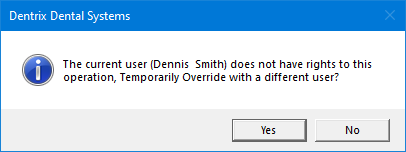
In the Password - Clinic Resource Setup dialog box, the overriding user enters his or her credentials in the User ID and Password boxes and then clicks OK.

The Operatory Information dialog box appears.
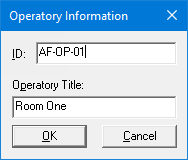
Change any of the following options:
ID - The ID for the operatory. IDs can be up to 11 characters in length (the maximum depends on a certain global setting) and must be unique.
Operatory Title - The title that will print on the Operatory Appointment List. To have the ID print, do not have a title entered.
Click OK.