When a medical pre-treatment estimate is created, a standard set of information is used to fill out the pre-treatment estimate. If you need to add non-standard information to a medical pre-treatment estimate, you can edit the pre-treatment estimate information in the pre-treatment estimate window.
The pre-treatment estimate window consists mainly of boxes (blocks) and lists that display the following information: subscriber and patient information, pre-treatment estimate providers, standard/non-standard pre-treatment estimate information, diagnostic codes, procedures, a financial summary, pre-treatment estimate statuses, and the insurance plan note.

Notes:
Creating pre-treatment estimates requires the "Insurance Claims, Create New" security right.
Viewing pre-treatment estimates requires the "Insurance Claims, Open" security right.
Editing pre-treatment estimates requires the "Insurance Claims, Edit" security right.
To view or edit a medical pre-treatment estimate
Use one of the following methods to open the pre-treatment estimate window:
Double-click an existing medical pre-treatment estimate in the Ledger-Treatment Plan transaction log.
Use a certain menu option to create a medical pre-treatment estimate:
Do one of the following:
For all the cross-coded procedures that were posted today - Expand the Insurance menu, and then click Today's Procedures.
For specific cross-coded procedures that were posted either today or on another day - Select the desired procedures, expand the Insurance menu, and then click Selected Procedures.
If applicable, do one of the following:
If the Password - Insurance Claims, Create New dialog box appears, user verification has been assigned to the "Insurance Claims, Create New" task. Do one of the following:
If your user account has been granted the "Insurance Claims, Create New" security right, enter your credentials in the User ID and Password boxes, and then click OK.
If your user account has not been granted the "Insurance Claims, Create New" security right, have a user with permission temporarily override this restriction so you can create a pre-treatment estimate this one time. The overriding user enters his or her credentials in the User ID and Password boxes and then clicks OK.

If a message appears, informing you that you do not have rights to this operation, your user account has not been granted the "Insurance Claims, Create New" security right. To have a user with permission temporarily override this restriction so you can create a pre-treatment estimate this one time, do the following:
On the message, click Yes.

In the Password - Insurance Claims, Create New dialog box, the overriding user enters his or her credentials in the User ID and Password boxes and then clicks OK.

If applicable, do one of the following:
If the Password - Insurance Claims, Open dialog box appears, user verification has been assigned to the "Insurance Claims, Open" task. Do one of the following:
If your user account has been granted the "Insurance Claims, Open" security right, enter your credentials in the User ID and Password boxes, and then click OK.
If your user account has not been granted the "Insurance Claims, Open" security right, have a user with permission temporarily override this restriction so you can view a pre-treatment estimate this one time. The overriding user enters his or her credentials in the User ID and Password boxes and then clicks OK.
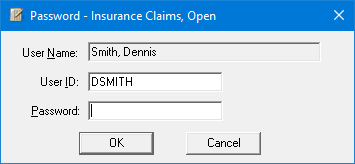
If a message appears, informing you that you do not have rights to this operation, your user account has not been granted the "Insurance Claims, Open" security right. To have a user with permission temporarily override this restriction so you can view a pre-treatment estimate this one time, do the following:
On the message, click Yes.

In the Password - Insurance Claims, Open dialog box, the overriding user enters his or her credentials in the User ID and Password boxes and then clicks OK.
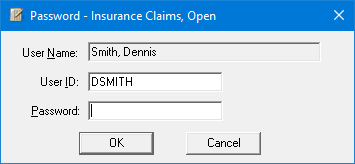
Do any of the following:
Change pre-treatment estimate providers.
Change standard pre-treatment estimate information.
Attach or edit a pre-treatment estimate note.
You can also perform other pre-treatment estimate-related tasks, such as printing the pre-treatment estimate and entering an authorization.