You can create a copy of a patient record based on the information in the patient record and using the practice defaults for copying patients. Creating a copy can be useful if you want to add a family member or a duplicate patient (such as if the patient will be seeing a specialist).
Important:
You can use the copy patient feature only if the following conditions are met:
The Default Copy Patient Information options have been set up in the practice defaults.
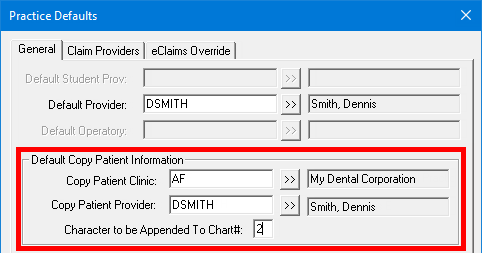
The global settings are configured as follows:
Allow the editing of patient extra information.
Allow the editing of patient contact information.
Use Other Id for the Medicaid/Other box.
Do not require Social Security Numbers.
Do not use HL7 integration with Dentrix Enterprise.
Allow duplicate Social Security Numbers with the copy patient feature.
Do not check ZIP Codes.
Do not use Fast Healthcare Interoperability Resources (FHIR) integration with Dentrix Enterprise.
Do not use file exchange services.
You can copy a patient only once.
The copied patient is not linked to or synchronized with the original patient. Any changes to the patient information must be done in both patients’ records. It is possible to inadvertently enter data, such as procedures, in the incorrect patient’s record due to not being able to tell the difference between the duplicate patients. This may affect some reports (data from both patients appear, or the patient is counted twice), and insurance issues might occur. However, when you change an address for a patient, if there is another patient (in the current family or in another family) with that address, a message appears and asks if you want to update the address for only the current patient or for all applicable patients.
To copy a patient
Do one of the following:
While adding a patient record (for a new family's head of household or for a family member), click Copy Patient.
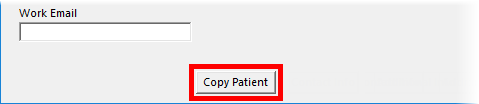
While viewing or updating a patient's information, click Copy Patient.
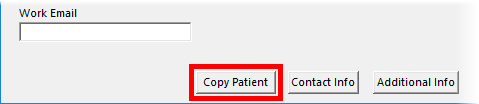
The Patient Copy Information dialog box appears.
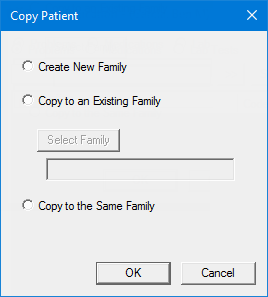
Select one of the following options:
Create New Family - To copy the patient to a new family with the copied patient as the head of household.
Copy to an Existing Family - To copy the patient to an existing family other than the current family as another family member. With this option selected, do the following:
Click Select Family.
The Select Patient dialog box appears.
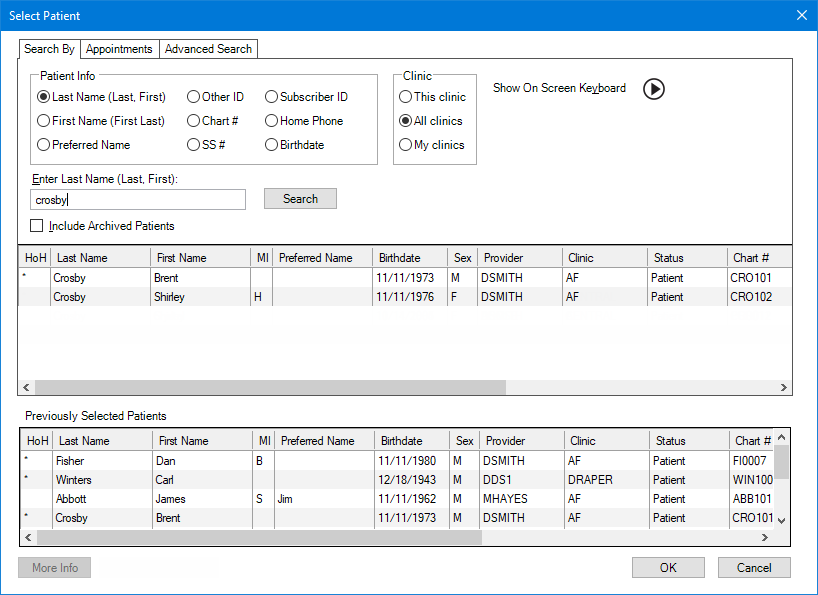
In the Enter Last Name box, enter the last name of the family that you want to copy the patient to as another family member.
Note: For information about all the search options that are available in the Select Patient dialog box, refer to the topic about selecting a patient.
In the list of results, select any member of the correct family.
Click OK.
Copy to the Same Family - To copy the patient to the current family as another family member.
Click OK.
The Patient Copy Information dialog box appears.
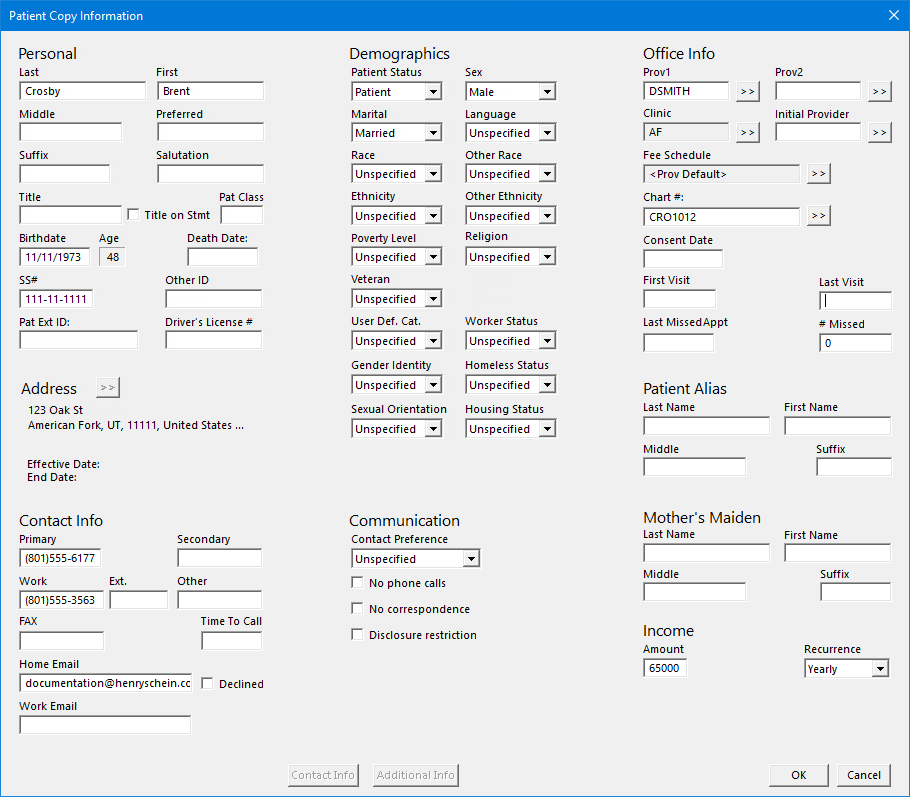
Note: According to the practice defaults, the preferred clinic and primary provider are selected, and the chart number is appended with a number or letter automatically.
Make the necessary changes. For an explanation of the available options, see the topic about updating patient information.
Note: The Address search button  , Contact Info button, Additional Info button, and Referred search button
, Contact Info button, Additional Info button, and Referred search button  are not available.
are not available.
Click OK.
After you save the copied patient's information, you are returned to the original patient's Patient Information dialog box (or Head-of-House Information dialog box).