In Document Center, you can delete a document that has not been signed. The original, source file (if it still exists) is not deleted from the computer.
Note: Deleting documents requires the "Document Center, Delete Document" security right.
To delete documents
In Document Center, do one of the following:
Select one or more documents in the document tree, and then click the Delete Selected Document(s) button ![]() on the Document toolbar.
on the Document toolbar.
Note: To select multiple documents, click a document, and then, while pressing the Ctrl key, click the other desired documents. To select a range of adjacent documents, click the first document of the desired range of documents, and then, while pressing the Shift key, click the last document of the desired range of documents.
Select one or more documents in the document tree, expand the Edit menu, and then click Delete Selected Document(s).
Note: To select multiple documents, click a document, and then, while pressing the Ctrl key, click the other desired documents. To select a range of adjacent documents, click the first document of the desired range of documents, and then, while pressing the Shift key, click the last document of the desired range of documents.
Right-click a document in the document tree, and then click Delete Document.
If applicable, do one of the following:
If the Password - Document Center, Delete Document dialog box appears, user verification has been assigned to the "Document Center, Delete Document" task. Do one of the following:
If your user account has been granted the "Document Center, Delete Document" security right, enter your credentials in the User ID and Password boxes, and then click OK.
If your user account has not been granted the "Document Center, Delete Document" security right, have a user with permission temporarily override this restriction so you can delete the document. The overriding user enters his or her credentials in the User ID and Password boxes and then clicks OK.

If a message appears, informing you that you do not have rights to this operation, your user account has not been granted the "Document Center, Delete Document" security right. To have a user with permission temporarily override this restriction so you can delete the document, do the following:
On the message, click Yes.

In the Password - Document Center, Delete Document dialog box, the overriding user enters his or her credentials in the User ID and Password boxes and then clicks OK.

One of the following occurs:
If all the selected documents are attached only to the entity that is currently selected in Document Center, a confirmation message appears. Skip step 3.
If any of the selected documents has multiple attachments, a dialog box appears. Proceed to step 3.
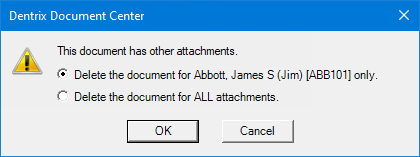
Select one of the following options:
Delete the document for [entity] only - To delete the document for only the current entity.
Delete the document for ALL attachments - To delete the document for all entities.
Click OK.