Viewing and editing account notes
You can quickly view an account note attached to a patient's record and edit that note as needed.
To view and edit an account note
-
Do one of the following:
-
How to get there
-
If the correct patient is not already selected, use the Patient Search box to access the patient's record.
Note: You can include inactive patients in the search results by setting the Include inactive patients switch to On.
-
On the Patient menu, under General, click (or tap) Overview.
The patient's Overview page opens.
On a patient's Overview page, the Ledger box displays the patient's balance, the name of his or her primary guarantor, and an account note icon. If the icon is blue
 , there is a note for the account (a gray icon
, there is a note for the account (a gray icon  indicates that there is not a note). Click (or tap) the icon to view or edit the note.
indicates that there is not a note). Click (or tap) the icon to view or edit the note.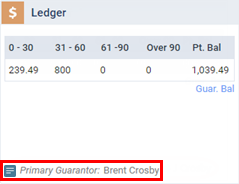
-
-
How to get there
-
If the correct patient is not already selected, use the Patient Search box to access the patient's record.
Note: You can include inactive patients in the search results by setting the Include inactive patients switch to On.
-
On the Patient menu, under Financial, click (or tap) Ledger.
The patient's Ledger page opens.
On a patient's Ledger page, the name of the patient's primary guarantor and an account note icon appear. If the icon is blue
 , there is a note for the account (a gray icon
, there is a note for the account (a gray icon  indicates that there is not a note). Click (or tap) the icon to view or edit the note.
indicates that there is not a note). Click (or tap) the icon to view or edit the note.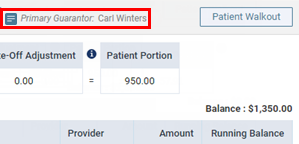
-
The Account Note dialog box appears.

-
-
Change the text of the note as needed.
-
Click (or tap) Save.
Note: You can also access and change the note as needed from this patient's record, the patient record of this patient's primary guarantor, or the patient record of any patient who has the same primary guarantor as this patient.