TWAIN with Polaroid HDI-S Sensor Setup Guide
This guide describes the installation and setup of the Polaroid HDI-S intraoral sensor for use with Dentrix Ascend Imaging via a TWAIN driver.
Overview
Dentrix Ascend Imaging supports the acquisition of intraoral images from Polaroid HDI-S sensors and HDI-A sensors via the Polaroid Dental Imaging TWAIN driver on a computer running the Windows operating system.
The Polaroid Dental Imaging sensor drivers must be installed on each computer that will acquire images from a Polaroid Dental Imaging sensor.
Note: Prior to the installation of the Polaroid Dental Imaging sensor drivers, the acquisition agent application must be installed on each computer that will acquire images. Refer to Setting up the acquisition agent for instructions on downloading and installing the acquisition agent.
Installation
Note: It is possible that the Polaroid Dental Imaging TWAIN driver has already been installed and configured on the computer if the Polaroid Dental Imaging sensor was working in the office prior to the office using Dentrix Ascend Imaging. To verify if the TWAIN driver is already installed, once the acquisition agent has been installed, open Dentrix Ascend Imaging, start an acquisition, and expand the acquisition device menu to see if Intraoral USB Sensor appears (under TWAIN Devices); if so, skip to the "Testing" section.
To install the TWAIN driver, do the following:
-
Launch the installer (Setup.exe, which is in the Console folder on the setup disc that the sensor comes with). Each sensor has its own separate setup CD, which contains the calibration files for that sensor.
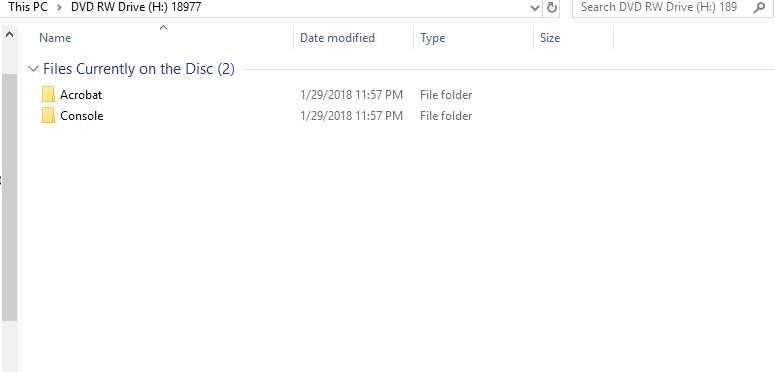
The Welcome screen appears.
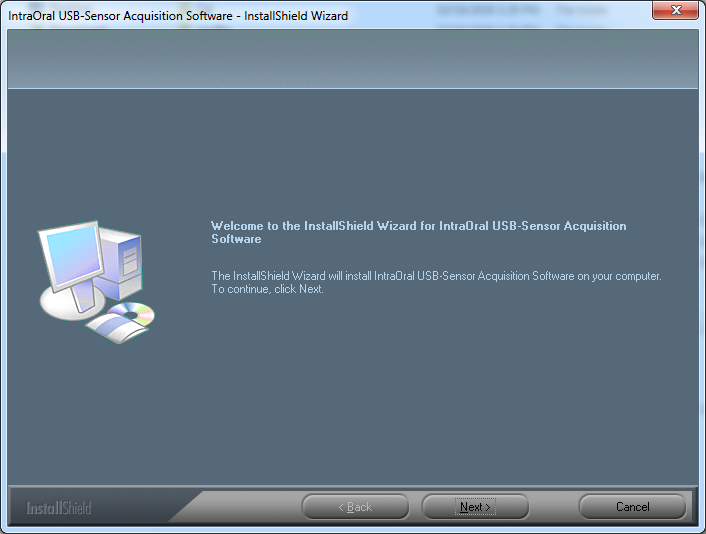
-
Click Next.
The Install to standard HomeDirectory screen appears.
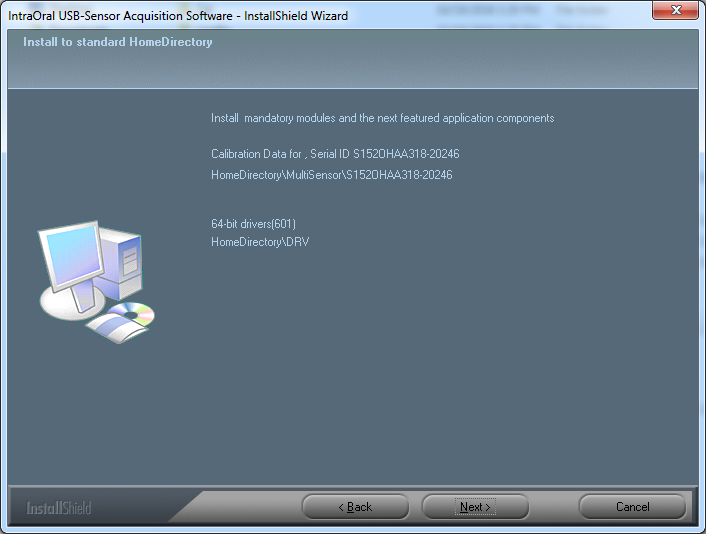
-
Click Next.
The Complete screen appears.
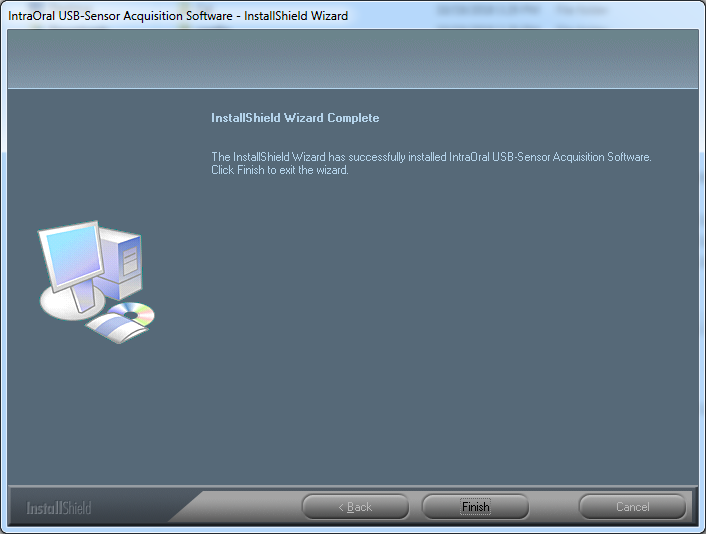
-
Click Finish.
-
Plug the Polaroid X-ray sensor into the computer.
Testing
The HDI-S sensor is now functional in Dentrix Ascend Imaging. To acquire a test image, do the following:
-
In the Imaging Procedures list, select Bitewing Single Image.
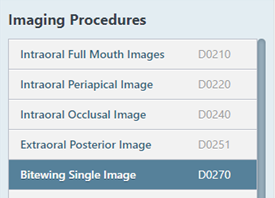
-
Select any teeth for the test.
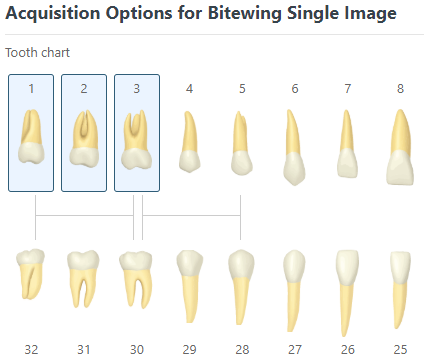
-
On the Acquisition Method for this imaging exam menu, select Intraoral USB Sensor.
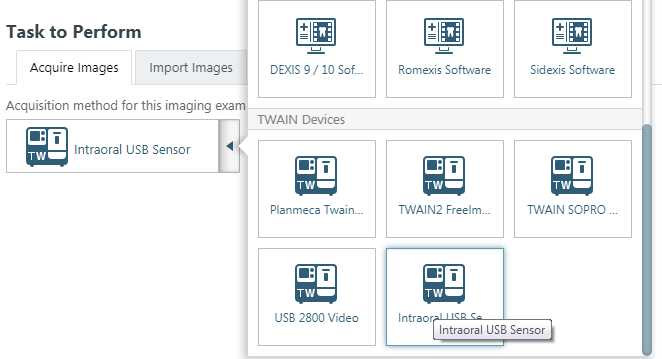
-
Click Proceed with Acquisition.

-
Confirm that Not Enhanced is selected for Apply Enhancement.
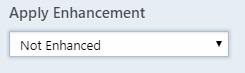
Note: Only one Polaroid X-ray sensor can be attached to the computer at a time. The TWAIN source must be closed before you can change sensors. To close the TWAIN source when it's active press the Escape key.

-
Acquire an image using the HDI-S sensor.
Troubleshooting
To confirm that the Polaroid Dental Imaging X-ray Sensor device driver is loaded and recognized by Windows, do the following:
-
Plug in a Polaroid Dental Imaging X-ray sensor.
-
Open Device Manager.
-
Expand the Imaging Devices category.
-
Right-click USB Sensor Intraoral, and then select Properties.
-
Make sure "This device is working properly" appears.
If the device does not appear in Device Manager, or if Device Manager states that "This device is not working properly," one of the following issues might be the cause:
-
The drivers are not properly installed. Try removing and reinstalling them.
-
The sensor has a bad connection or is defective.