Scheduling appointments for related patients
If you are scheduling appointments for an entire family, you can quickly schedule appointments for those related patients without having to search for each patient individually.
To schedule appointments for related patients
-
With a patient selected so his or her name appears in the Patient Search box, schedule an appointment for that family member.

-
On the Patient Information ribbon, expand the Related Patients list.

Note: To show the Patient Information ribbon if it is hidden, click (or tap) the down arrow button below the Patient Search box.

-
Next to the name of the next family member you want to schedule, click (or tap) the Schedule new appointment button
 .
.Notes:
-
If a related person has an upcoming appointment in the location that you are currently accessing, a date and time link for that appointment appears next to his or her name in the Next Appointment column.

-
If a related person has an upcoming appointment in a different location from the location that you are currently accessing, the date and time of that appointment and a location icon appear next to his or her name in the Next Appointment column.

-
If a related person does not have an upcoming appointment, "None" appears next to his or her name in the Next Appointment column.
The Calendar page displays times near the first family member's appointment.
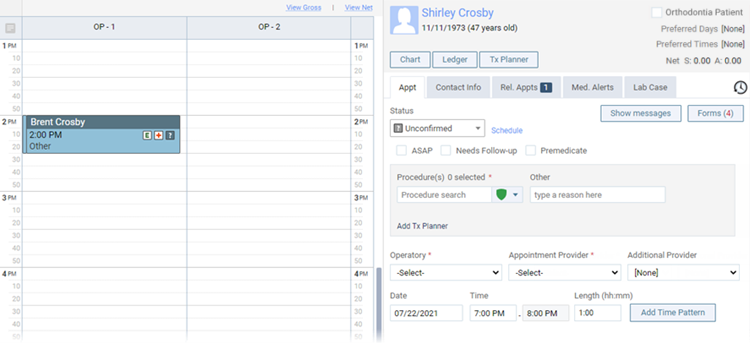
-
-
Schedule an appointment for this family member, selecting the procedures, operatory, provider, and other details as needed.
-
Repeat steps 2-4 as needed for any other family members you want to schedule.