Saved Credit Cards Report
The Saved Credit Cards Report lists all the credit cards that your office has on file through Dentrix Ascend Pay.
Notes:
-
Credit card information is not stored in Dentrix Ascend. It is stored by Worldpay for payment authorization. The information stored in Dentrix Ascend is a "tokenized" version of the data, which is a preferred method for in-app transactions. For an explanation of tokenization, see Credit Card Tokenization: What It Is, How It Works.
-
Viewing the Saved Credit Cards Report requires the "Ascend Pay Reports" security right.
To view the report
-
On the Home menu, under Reports, select Saved Credit Cards.
The Saved Credit Cards Report page opens.
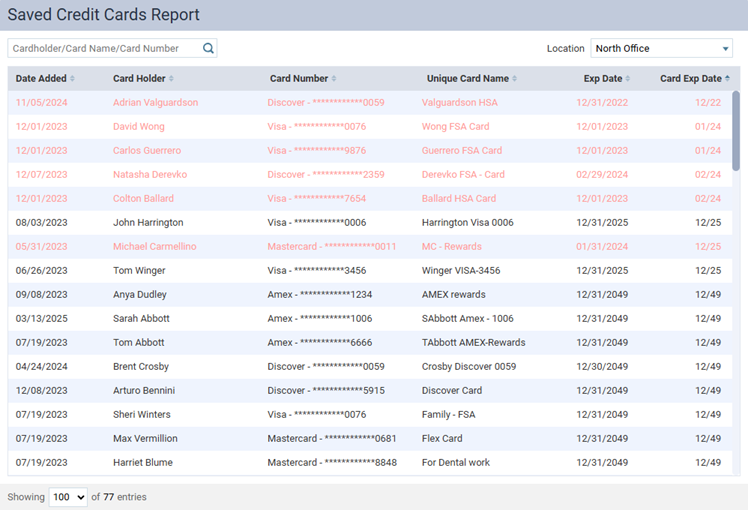
Notes:
-
By default, the report is sorted in reverse chronological order by the Card Exp Date.
-
Cards that have expired (Card Exp Date) or that are past the valid date for the office (Exp Date) appear in pink text.
-
-
To filter the list by location, expand the Location list, select the checkbox of each location for which you want to view the credit cards on file, and then click Apply Selected.
Note: Only locations that you have access to are available.
-
To search for a card on file, in the Cardholder/Card Name/Card Number box, type all or part of a cardholder's name, card name, or card number, and then press Enter (or click, or tap, the Search for [text] option that appears below the box).
