Romexis Software Bridge Setup Guide (Mac OS)
This guide describes the installation and setup of the Romexis software bridge for use with Dentrix Ascend Imaging.
Last updated: 10/31/2025
Overview
Dentrix Ascend Imaging supports the acquisition of intraoral and extraoral images from the Romexis software on a computer running the Mac operating system. The Romexis software must be installed on each computer that the software bridge will be used.
Notes:
-
All acquisition devices must be functioning in the Romexis software on each computer that will acquire images using the Romexis software bridge.
-
Prior to the installation of any imaging devices or setting up the Romexis software, the acquisition agent application must be installed on each computer that will acquire images using the software bridge. Refer to Setting up the acquisition agent for instructions on downloading and installing the acquisition agent.
Minimum Version
-
Romexis v5.3.2 or later
Romexis Configuration
Note: The changes explained in this section must to be made on the server.
To configure the Romexis software, do the following:
-
Go to Applications in the Finder window.
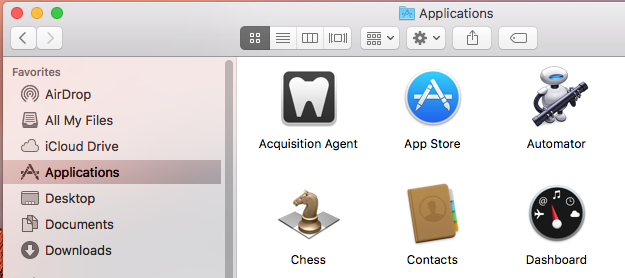
-
Go to the Planmeca folder.
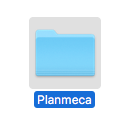
-
Open Romexis Config.
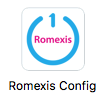
-
Enter your username and password, and then click OK.
Note: The default username is sysadm, and the default password is promax.
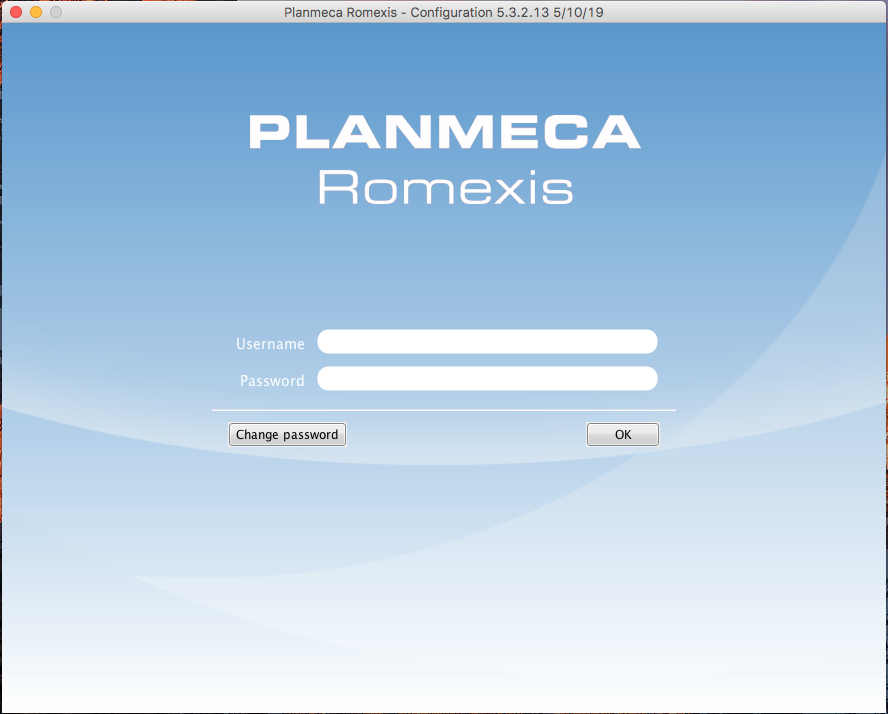
-
Expand the General Settings folder and then the Resources folder. Select the General folder. Then, Select the Allow more than one client instance on one workstation checkbox.

-
Click OK.
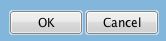
Testing
The Romexis software bridge is now functional in Dentrix Ascend Imaging.
Note: Only open the Romexis software from Dentrix Ascend Imaging to avoid confusion and errors that might occur by opening the software manually and then attempting to use the software bridge.
To acquire a test intraoral image, do the following:
-
Select the 1 Bitewing imaging procedure.
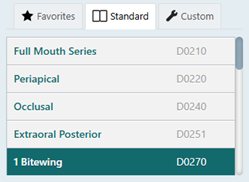
-
Select any teeth for the test.
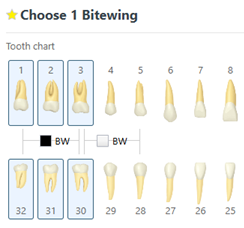
-
On the Available Devices menu, select Romexis Software.
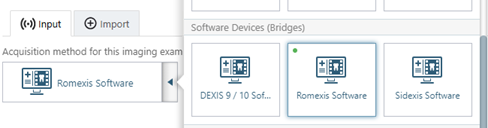
-
Click Proceed with Acquisition.

-
Acquire an image in the Romexis software. The captured image appears in Dentrix Ascend Imaging automatically.
Troubleshooting
If you attempt to acquire an image by clicking Proceed with Acquisition and receive an error message, refer to the "Romexis Configuration" section.