Planmeca Device Setup Guide (Mac OS)
This guide describes the installation and setup of Planmeca devices for use with Dentrix Ascend Imaging.
Last updated: 10/31/2025
Overview
Dentrix Ascend Imaging supports the acquisition of intraoral and extraoral images from any Planmeca panoramic machine (which includes the Planmeca ProMax, ProLine, and ProOne) or intraoral sensor (which includes the Pro Sensor HD) that is supported by the Planmeca SDK (DIDAPI) on a computer running the Mac operating system. The Planmeca DIDAPI Kit must be installed on each computer that will acquire images from a Planmeca device.
Notes:
-
Prior to the installation of the Planmeca device, the acquisition agent application must be installed on each computer that will acquire images. Refer to Setting up the acquisition agent for instructions on downloading and installing the acquisition agent.
-
Planmeca provides a utility (DidapiConfig.exe) that you use to configure specific Planmeca panoramic machine models for use with a computer. This guide explains the setup of only the Planmeca ProSensor DidapiConfig.exe. If additional assistance is required, contact Planmeca support. Contact Planmeca for guidance (and an updated installer package) and/or Planmeca Technical Support for assistance with installing the DIDAPI Kit.
-
The older Mac OS El Capitan has a new feature (SIP) that must be disabled to install the DIDAPI Kit.
DIDAPI Kit Installation
To install the DIDAPI Kit, do the following:
-
Start the DIDAPI Kit installer (DidapiKitInstaller.mpkg).
The Install DidapiKit window opens, and the Welcome page is selected.
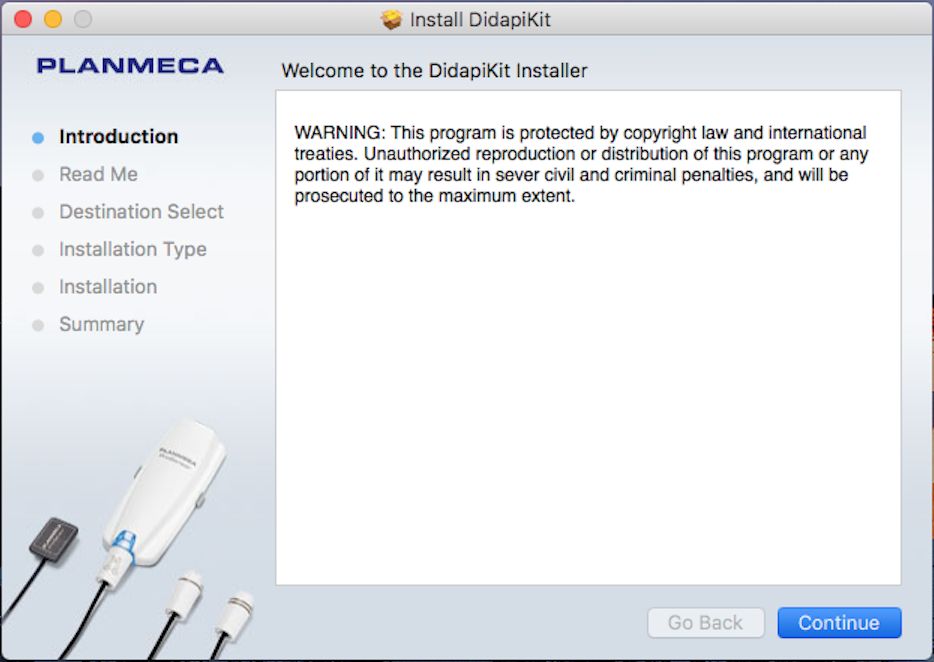
-
Click Continue.
The Read Me page is selected.
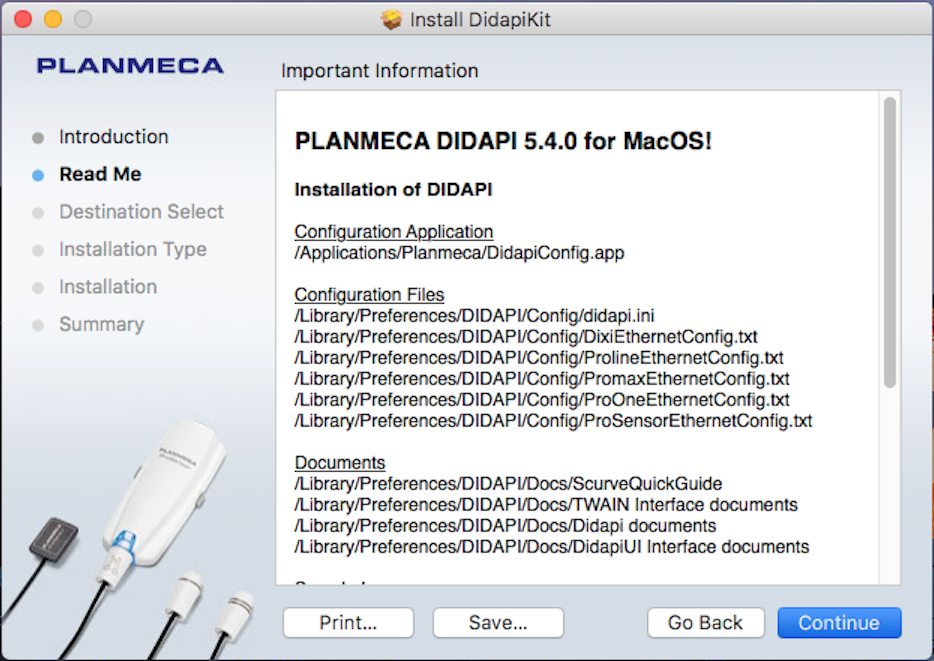
-
Click Continue.
The Installation Type page is selected.

-
Click Install.
-
If the computer prompts you to enter your user name and password, do so, and then click Install Software.
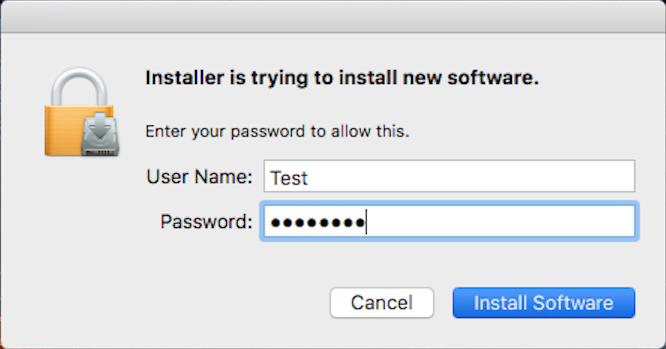
-
The Summary page is selected.
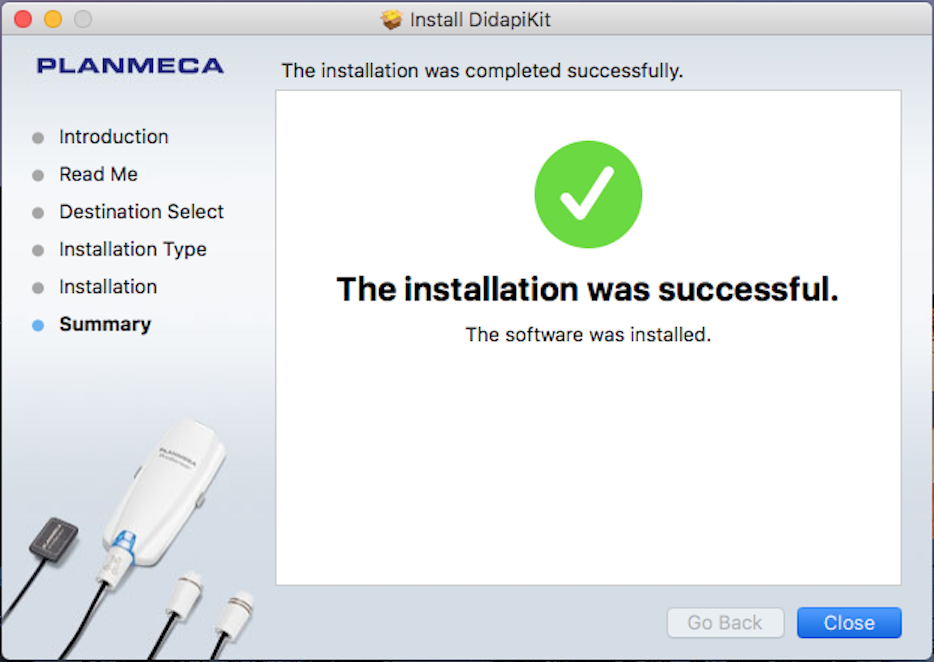
-
Click Close.
Control Box IP Address Settings
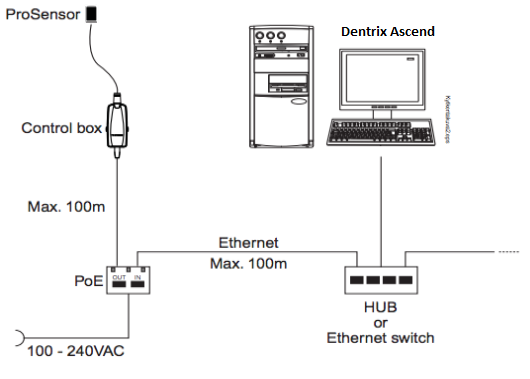
The control box for the Planmeca ProSensor has an IP address. The default IP address for the control box is 172.26.150.150. You can change the settings for the control box by logging into the Web interface.
You can access the Web interface by opening a Web browser and navigating to the index.html page at the control box's IP address. For example, to access the control box at the default IP address, navigate to 172.26.150.150/index.html.
If you cannot access the Web interface, you might need to add a secondary IP address.
DidapiConfig Utility Setup
To set up the DidapiConfig utility, do the following:
-
Open DidapiConfig.exe, which is located in the Launchpad (or in the Planmeca folder in the Applications section of the Finder window).
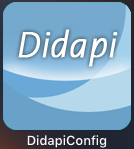
The Planmeca Didapi Configuration window appears.
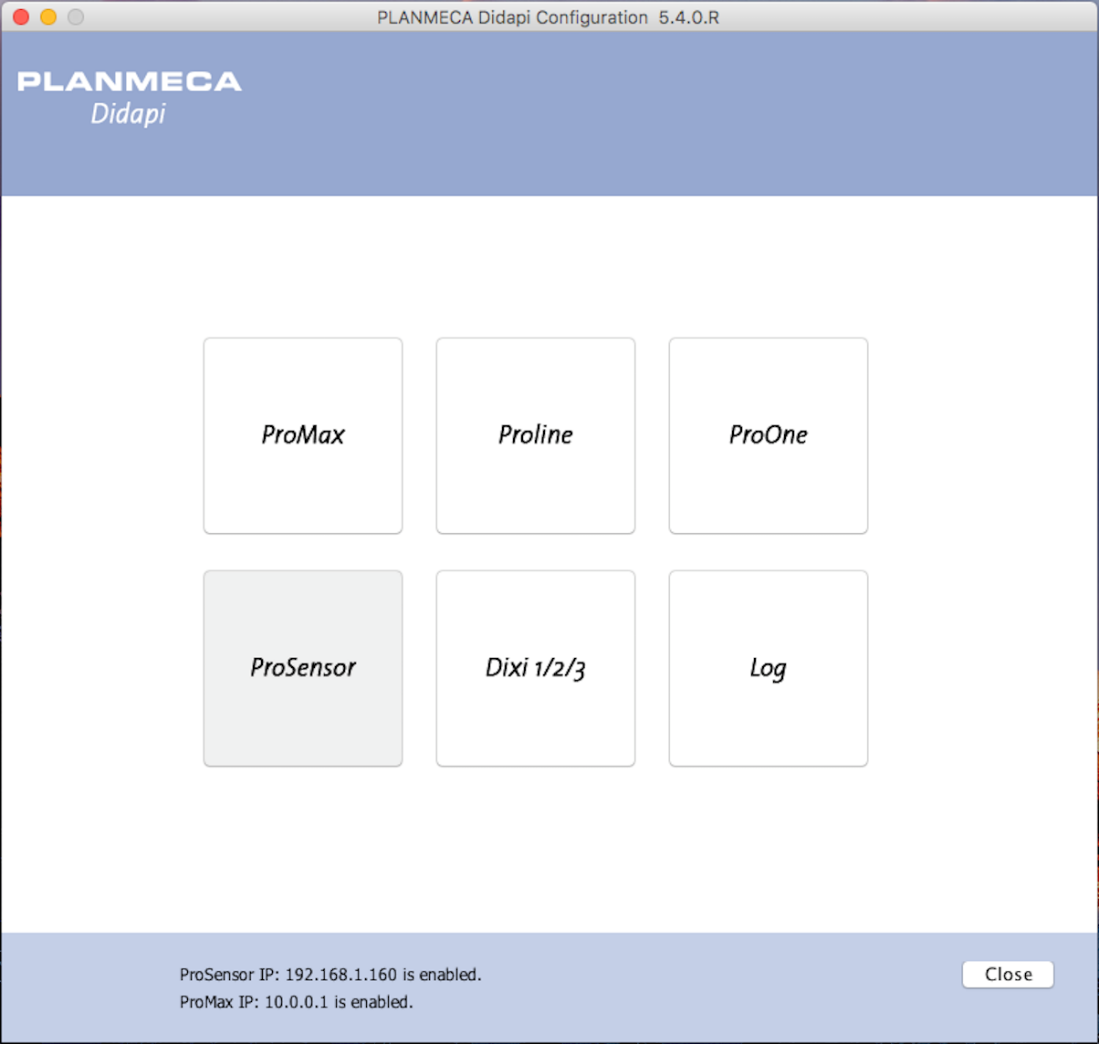
-
Click ProSensor.
-
Select the Network settings tab.

-
Enter the IP address of the control box, and then click Ping IP to test the connection.

If the IP address is correct, a reply should be received.

-
After you have confirmed that the IP address is correct, click Active IP.

-
In the Enable ProSensor IP address window, click Enable IP Address.
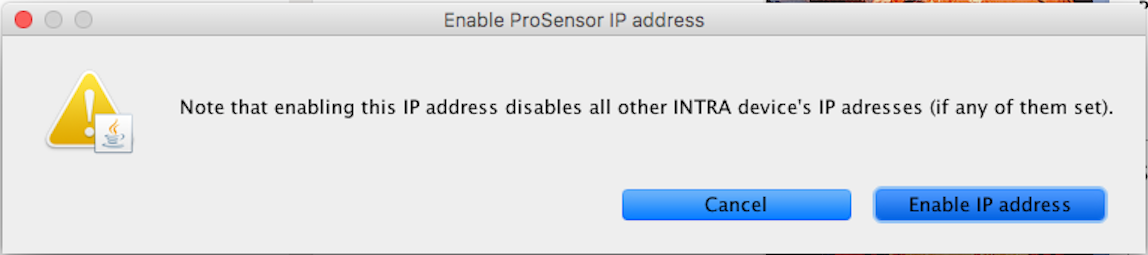
-
At the bottom of the Network Settings window, click Apply to apply the changes.

-
Click OK.

-
Restart the computer.
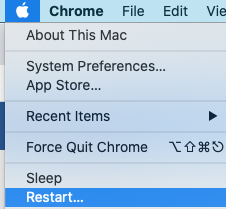
Testing
The Planmeca device is now functional in Dentrix Ascend Imaging. To acquire a test image, do the following:
-
Select the 1 Bitewing imaging procedure.
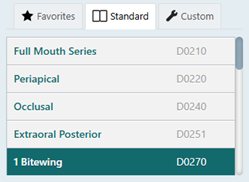
-
Select any teeth for the test.
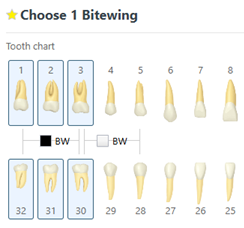
-
On the Available Devices menu, select Planmeca ProSensor.
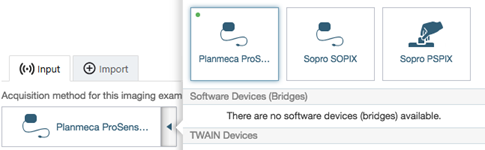
-
Click Start.

-
Acquire an image using the Planmeca ProSensor.
Troubleshooting
The Planmeca drivers can deliver demo images without hardware attached. To use the Planmeca test mode, do the following:
-
Confirm that the Planmeca intraoral or extraoral device is listed and can be selected on the Acquisition Method for this imaging exam menu for an intraoral or extraoral acquisition.
-
Rename _db_Image_pan0.tif to db_Image_pan0.tif (for an extraoral image) or _db_image_intra0.tif to db_image_intra0.tif (for an intraoral image).
-
Acquire an intraoral or extraoral image in Dentrix Ascend Imaging. If the demo image appears, the acquisition agent and Planmeca DIDAPI Kit are installed properly; the issue is likely with the Planmeca hardware or configuration, so you should contact Planmeca technical support to have them assist you with troubleshooting hardware issues or configuration issues (such as setting the IP address of the panoramic machine via the Planmeca configuration utility).
Note: To revert back to normal operation, rename the file back to the original name (add the underscore back to the beginning of the file name).