Marking procedures as personal favorites
You can mark procedures as personal favorites so you can more easily chart procedures that are relevant to your role. Because there are no personal favorites initially, each user must configure his or her own set of favorites. You can only configure your personal favorites in the Add Procedure dialog box.
To mark procedures as personal favorites
-
How to get there
-
If the correct patient is not already selected, use the Patient Search box to access the patient's record.
Note: You can include inactive patients in the search results by setting the Include inactive patients switch to On.
-
On the Patient menu, under Clinical, click (or tap) Chart.
The patient's clinical record opens with the Chart tab selected.
On the Chart tab of a patient's clinical record, select one or more teeth.

-
-
Click (or tap) Add Procedure.
The Add Procedure dialog box appears.
-
Select one of the following tabs: Tx Plan (for potential future services), Completed (for today's services), or Existing (for past services performed at another practice).
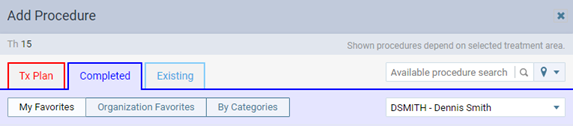
-
Click a procedure's gray star icon when you are viewing procedures in any of the following ways:
-
With the Organization Favorites option selected.

-
With a category selected after you select the By Categories option.

-
In the search results list after you enter text in the Available procedure search box.

-
-
Repeat step 4 as needed to mark other procedures as your personal favorites.
-
Because you are not actually charting a procedure, close the dialog box.
Note: Dentrix Ascend remembers whether My Favorites or Organization Favorites was selected, and that option is selected by default the next time someone accesses the Add Procedure dialog box on this computer. If By Categories was selected, Organization Favorites is selected the next time someone accesses the dialog box on this computer.