KaVo Scan eXam One Scanner Setup Guide
This guide describes the installation and setup of the KaVo Scan eXam One phosphor plate scanner for use with Dentrix Ascend Imaging.
Last updated: 10/31/2025
Overview
Dentrix Ascend Imaging supports the acquisition of intraoral images from the KaVo Scan eXam One phosphor plate scanner on a computer running the Windows operating system. Drivers for the Scan eXam One scanner must be installed and operated through DTX Studio Driver Dashboard on each computer that the Scan eXam One scanner will be connected to.
Note: Prior to the installation of the Scan eXam One scanner, the acquisition agent application must be installed on each computer that will acquire images. Refer to Setting up the acquisition agent for instructions on downloading and installing the acquisition agent.
Installation
Note: Check if DTX Studio Driver Dashboard is already installed and running before you install a new version. If it is installed and running, an icon appears in the system tray.
To install the KaVo Scan eXam One device drivers, do the following:
-
Download the DTX Studio Driver from https://dexis.com/en-us/download-center (filter the list by "DTX Studio" or search for "DTX Studio Driver" to find the installer).
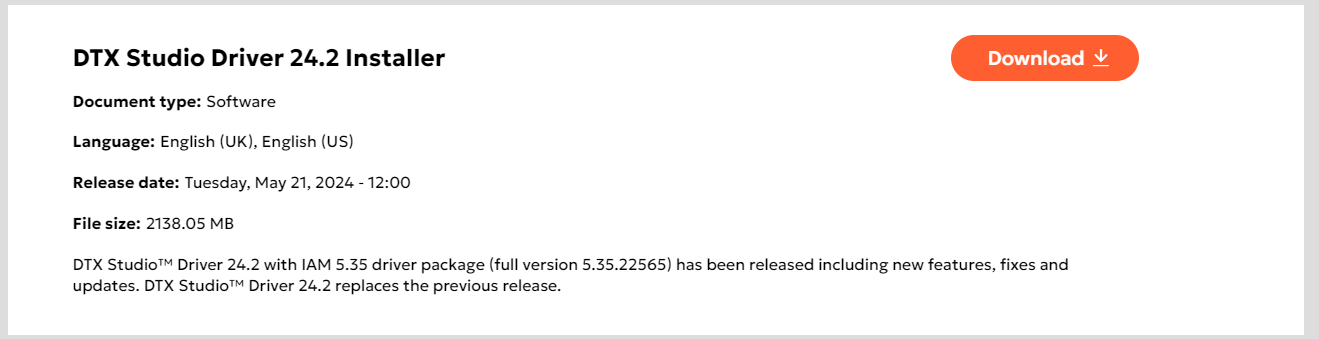
-
After the download is complete, before you extract the files from the archive (the .zip file), right-click on the .zip file, select Properties, clear the Unblock checkbox, and then click OK.
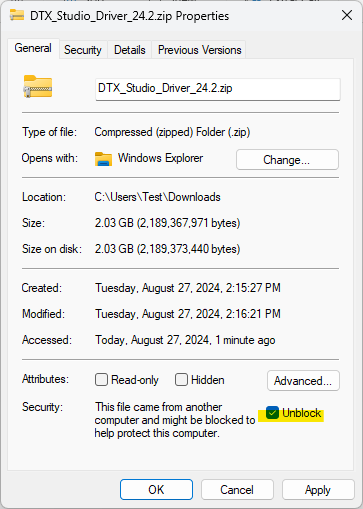
-
Extract the .zip file.
-
In the extracted folder, right-click DTXStudioDriverInstaller.exe, and then select Run as administrator.
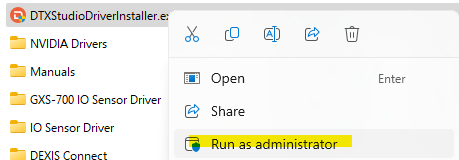
-
Complete the install steps, following any prompts that appear. Reboot, if the installer prompts you to do so.
-
Connect the device, and check for a device connection by looking at the DTX Studio Driver Dashboard in the system tray.
Note: If the device is not found or is not connected through DTX Studio Driver Dashboard, contact the manufacturer for further assistance.
Testing
The KaVo Scan eXam One scanner is now functional in Dentrix Ascend Imaging. To acquire a test image, do the following:
-
Select the 1 Bitewing imaging procedure.
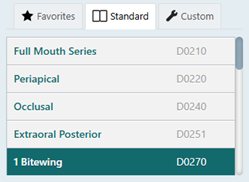
-
Select any teeth for the test.
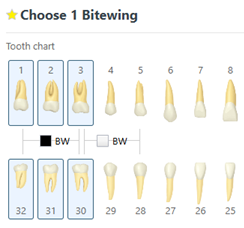
-
On the Available Devices menu, select KaVo Scan eXam One.
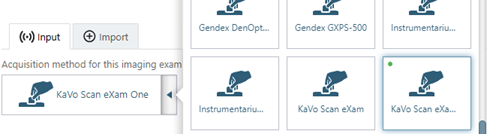
-
Click Start.

-
A DTX Studio Driver Dashboard window opens. Use that window as you acquire the image. The image appears in Dentrix Ascend Imaging afterwards.