Inactivating or reactivating medical alerts
Since you cannot delete a medical alert that is attached to any patients, you can inactivate a medical alert that is no longer needed to prevent it from being attached to patients anymore. Inactivating a medical alert does not affect patients that have that alert attached to their records.
Additionally, you can reactivate a medical alert that was inactivated previously.
To inactivate or reactivate a medical alert
-
On the Settings menu, under Patient Care, click (or tap) Medical Alerts & Medications.
The Medical Alerts & Medications Library page opens.
-
Under Available Medical Alerts/Medications, begin typing an alert in the search box, continue typing as needed to narrow the search results list, and then select a medical alert. Alternatively, you can expand a category to locate and select a medical alert.

The options for editing the medical alert become available.
Allergy
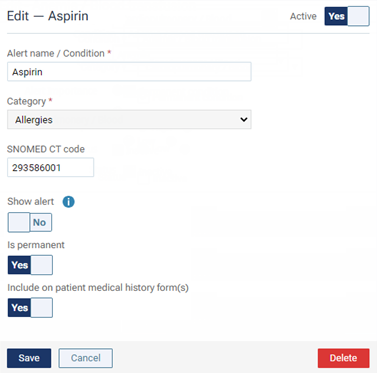
Problem

-
Do one of the following:
-
To inactivate the medical alert if it is active, set the Active switch to No. The medical alert will no longer be available for selection when you are attaching medical alerts to patients.
-
To reactivate the medical alert if it is inactive, set the Active switch to Yes. The medical alert will now be available for you to attach to patients.
-
-
Click (or tap) Save.