Handling the double-booking of providers
For each computer (or device) that uses Dentrix Ascend, you can choose to have a warning message appear or not when you attempt to double-book a provider.
Note: For information about how this view setting and certain location settings affect the displaying of warning messages, see the topic about calendar warning messages.
To turn on the warning for double-booking
-
On the Schedule menu, click (or tap) Calendar.
The Calendar page opens.
-
On the View menu, set the Warn when double-booking switch to On.
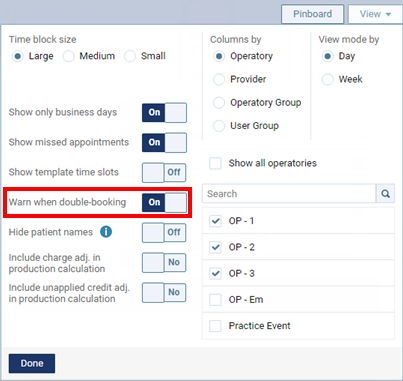
-
Click (or tap) Done.
With the Warn when double-booking switch set to On, if the Select Time Slot dialog box appears, do one of the following:
-
Click (or tap) Cancel to change the provider, time, or day of the appointment being scheduled currently so there is not a conflict.
-
Click (or tap) Save to schedule the appointment anyway.

Note: To return to not showing the warning on the computer (or device) that you are currently using, on the View menu of the Calendar page, set the Warn when double-booking switch to Off, and then click (or tap) Done.