Granting proxy status to users (providers)
In ePrescribe, a "proxy" is someone who can enter a prescription on behalf of a doctor. A provider can be a proxy user, which allows that provider to enter a prescription for a controlled or non-controlled substance on behalf of another provider. After a proxy user enters a prescription, the doctor whom the prescription was entered on behalf of must review, approve, and then submit it.
To grant proxy status to a provider
-
On the Settings menu, under Location, select User Accounts.
The User Accounts page opens.
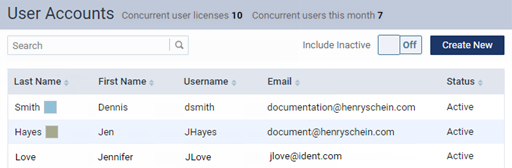
Note: To quickly locate a user account, use the Search box to search for a user account by the user's last name, first name, user name, or email address. As you type your search criteria, the list of matching user accounts is updated automatically.
-
Select a provider's user account.
The options for editing the user account become available.

-
Select the Provider Info tab.

-
Set the Additional Approval Required for Electronic Prescriptions switch to Yes.
Note: This switch is available only if the Enable Electronic Prescriptions switch is set to Yes.

-
Click (or tap) Save.
 Please Wait: DoseSpot must approve the user's account. The approval may take up to 24 hours. Until approved, the user does not have access to ePrescribe.
Please Wait: DoseSpot must approve the user's account. The approval may take up to 24 hours. Until approved, the user does not have access to ePrescribe.
After DoseSpot approves the user's account, the proxy can begin entering prescriptions for controlled and non-controlled substances on behalf of another doctor.