FTG DC-Air Sensor Setup Guide
This guide describes the installation and setup of the FTG DC-Air intraoral sensor for use with Dentrix Ascend Imaging.
Last updated: 10/31/2025
Overview
Dentrix Ascend Imaging supports the acquisition of intraoral images from the FTG DC-Air intraoral X-ray sensors on a computer running the Windows operating system. Drivers for the DC-Air sensor must be installed on each computer that the DC-Air sensor will be connected to.
Note: Prior to the installation of the DC-Air sensor, the acquisition agent application must be installed on each computer that will acquire images. Refer to Setting up the acquisition agent for instructions on downloading and installing the acquisition agent.
Minimum Version
-
Acquisition agent v1.2.8291.x
Installation
The proper DC-Air sensor drivers must be installed so that the device is recognized by the computer.
Testing
The DC-Air sensor is now functional in Dentrix Ascend Imaging. To acquire a test image, do the following:
-
Select the 1 Bitewing imaging procedure.
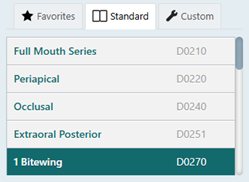
-
Select any teeth for the test.
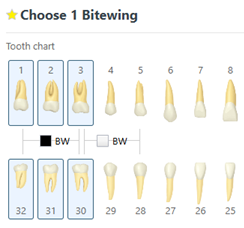
-
On the Available Devices menu, select DC-Air.
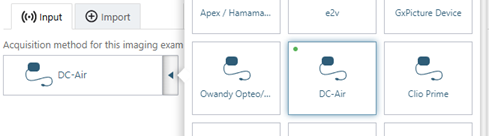
Note: Remove the sensor from the base before proceeding with the acquisition; otherwise, an error will appear when Dentrix Ascend Imaging tries to arm the sensor.
-
Click Start.

-
From the Apply Enhancement list, select Not Enhanced.
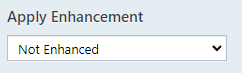
-
Acquire an image using the DC-Air sensor.
Note: Images from the DC-Air sensor will take longer to appear in Dentrix Ascend Imaging after acquisition due to the sensor being wireless. For this reason, an image preview will be shown in the acquisition status window after exposure so you can see that full image is being processed.
Troubleshooting
Make sure that the DC-Air sensor is detected by the computer. Open Device Manager, and then verify that the device appears.
