Determining which teeth have images
You can determine which teeth have images associated with them from a patient's clinical chart and progress notes.
To determine which teeth have images
-
If the correct patient is not already selected, use the Patient Search box to access the patient's record.
Note: You can include inactive patients in the search results by setting the Include inactive patients switch to On.
-
On the Patient menu, under Clinical, select Chart.
The patient's clinical record opens with the Chart tab selected.
-
Do one of the following:
-
Look at a tooth's number. You can tell if a tooth has an image associated with it, and the age of that image, by the background color of the circle around that tooth number: black is 0 - 6 months, dark gray is 7 - 12 months, light gray is 13 - 24 months, and white is 25 or more months (or no image).
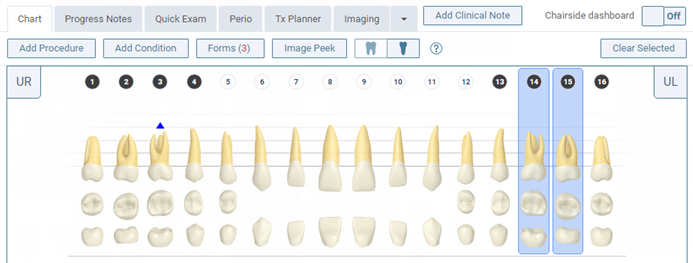
-
Select one or more or no teeth, and then click (or tap) the Progress Notes tab. On the Progress Notes tab, there is an imaging icon next to any procedure that has images associated with it.

-
Select one or more or no teeth, and then click (or tap) the Quick Exam tab. On the Quick Exam tab, look at a tooth's number. You can tell if a tooth has an image associated with it, and the age of that image, by the background color of the circle around that tooth number: black is 0 - 6 months, dark gray is 7 - 12 months, light gray is 13 - 24 months, and white is 25 or more months (or no image).

-