Dentsply Sirona DS Core Software Bridge Setup Guide
This guide describes the setup of the DS Core software bridge for use with Dentrix Ascend Imaging.
Last updated: 10/30/2025
Overview
Dentrix Ascend Imaging supports the acquisition of CAD/CAM images from the DS Core software through a software bridge.
Notes:
-
All acquisition devices must be functioning in the DS Core software on each computer that will acquire images using the DS Core software bridge. Please contact Dentsply Sirona support for assistance.
-
Prior to the installation of any imaging devices or setting up the DS Core software bridge, the acquisition agent application must be installed on each computer that will acquire images using the software bridge. Refer to Setting up the acquisition agent for instructions on downloading and installing the acquisition agent.
Minimum Version
-
Acquisition agent v121.1.9370.xxxxx
DS Core Software Bridge Configuration
-
Log in to DS Core.
-
Go to the Practice settings.
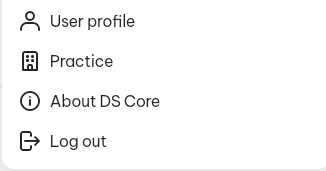
-
Select the API keys tab.

Note: If there is no API Keys tab on the account, contact Dentsply Sirona support for assistance.
-
Click the Generate new key button to create an API key. Copy the newly created key for use in a later step.
Note: If there is already an API key linked to the account, and you do not have access to it, delete the current key and generate a new one. This will allow the API key to be copied.
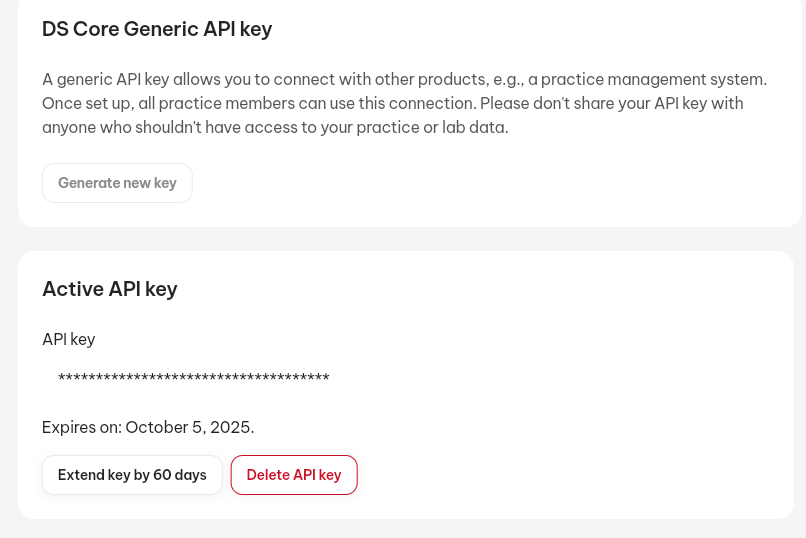
-
Open the acquisition agent preferences. On the Software Bridge tab, select the Page 2 tab.
-
Set up the following DSCore settings:
-
App Launch URL - The base URL of the DS Core website, where you log in.
-
API Key Path - The API key that you generate for your account while logged in to the DS Core website (see step 4).
-
API Server Path - The path for the API server associated with your DS Core account (such as https://api.r1.dscore.com).
-
Auto-launch DS Core - To have DS Core launch automatically on the same computer that started the acquisition in Dentrix Ascend Imaging, select this checkbox.

-
-
Click Done.
Testing
The DS Core software bridge is now functional in Dentrix Ascend Imaging. To acquire a test intraoral image, do the following:
-
Select CAD/CAM Scan.
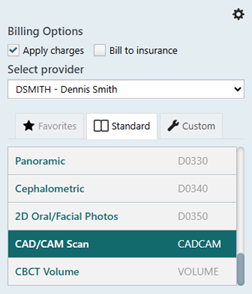
-
On the Input tab, select DS Core Software on the Available Devices menu.

-
Click Start.
-
In DS Core, select the correct patient.

-
Acquire images in the DS Core software. After you finish scanning in DS Core, the images appear in Dentrix Ascend Imaging automatically.
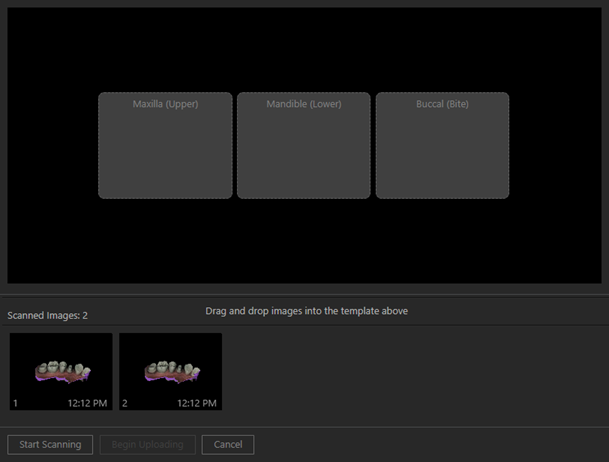
Note: Currently, DS Core does not send buccal (bite) scans back to Dentrix Ascend Imaging.
-
Assign the scanned images to the correct slot, and then click Begin Uploading.
Troubleshooting
Verify that the DS Core settings are correct in the acquisition agent preferences.
For any issues related to a device not working in the DS Core software, please contact Dentsply support: https://coresupport.dentsplysirona.com/doc/cm-products-en-US/t-products-9794695691-en-US.