DEXIS Software Bridge Setup Guide
This guide describes the installation and setup of the DEXIS software bridge for use with Dentrix Ascend Imaging.
Last updated: 10/31/2025
Overview
Dentrix Ascend Imaging supports the acquisition of intraoral and extraoral images and 3D volumes from the DEXIS 9.x or DEXIS Imaging Suite 10.x software on a computer running the Windows operating system. The DEXIS software must be installed on each computer that the software bridge will be used.
Notes:
-
It is recommended that all acquisition devices are configured in the DEXIS software on each computer that will acquire images using the DEXIS software bridge.
-
Prior to the installation of any imaging devices or setting up the DEXIS software, the acquisition agent application must be installed on each computer that will acquire images using the software bridge. Refer to Setting up the acquisition agent for instructions on downloading and installing the acquisition agent.
Configuration - DEXIS 9.x
To configure DEXIS 9.x, do the following:
-
Open the DEXIS 9.x application.

-
Go to Preferences, and then select the General tab.
-
Set the Image Format to Tiff.

-
Click the Folders button. Take note of the Software Folder and Data Folder, and then click Done.

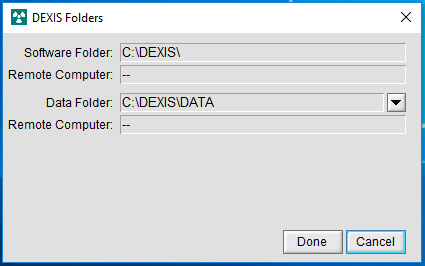
-
Click Done to exit the DEXIS software.
-
Click the Acquisition Agent icon in the system tray, and then select Preferences.

-
On the Software Bridge tab, select the Page 2 tab. Under DEXIS, make sure that the Application Path ("Software Folder" in DEXIS), Images Path ("Data Folder" in DEXIS), and Volumes Path (for 3D volume acquisitions) are correct.
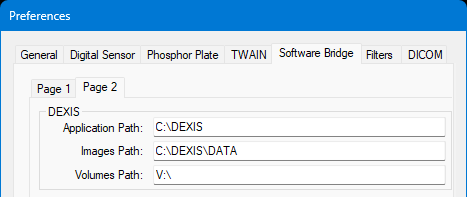
-
Click Done.
Configuration - DEXIS Imaging Suite 10.x
-
Open the DEXIS Imaging Suite 10.x application.

-
Go to Preferences.
-
Select the DEXIS page. Set the Image Format to Tiff.
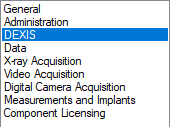

-
Select the General page. Take note of the Installation Directory.
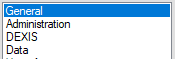

-
Select the Data page. Take note of the Patient/Image Data Directory.
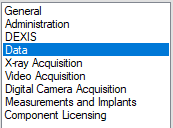
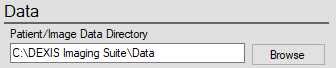
-
Click OK to exit the DEXIS software.
-
Click the Acquisition Agent icon in the system tray, and then select Preferences.

-
On the Software Bridge tab, select the Page 2 tab. Under DEXIS, make sure that the Application Path ("Installation Directory" in DEXIS), Images Path ("Patient/Image Data Directory" in DEXIS), and Volumes Path (for 3D volume acquisitions) are correct.
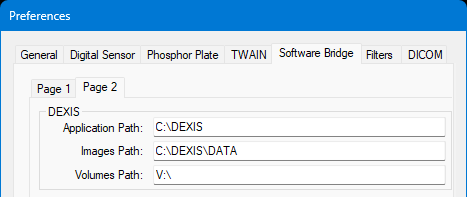
-
Click Done.
Testing
The DEXIS software bridge is now functional in Dentrix Ascend Imaging.
Intraoral image
To acquire a test intraoral image, do the following:
-
Select the 1 Bitewing imaging procedure.
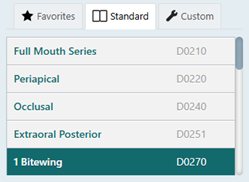
-
Select any teeth for the test.
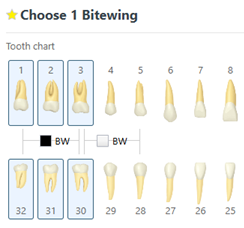
-
On the Available Devices menu, select DEXIS 9/10 Software.
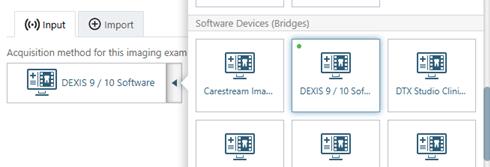
-
Click Start.

-
Acquire an image in the DEXIS software. The captured image appears in Dentrix Ascend Imaging automatically.
3D volume
To acquire a test 3D volume, do the following:
-
Select the CBCT Volume imaging procedure.
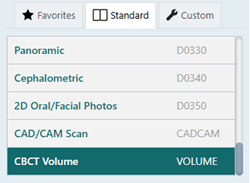
-
Select an Acquisition type. Depending on the selected acquisition type, you may also need to select teeth for the test.
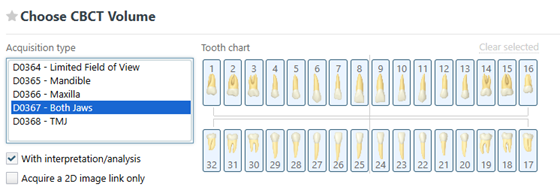
-
On the Available Devices menu, select DEXIS 9/10 Software.

-
Click Start.

-
Acquire a 3D volume in the DEXIS software. The captured volume appears in Dentrix Ascend Imaging automatically.
Troubleshooting
Make sure that DEXIS and the acquisition agent are running with the same privileges; neither should have elevated privileges.
If you attempt to acquire an intraoral or extraoral image or a 3D volume and receive an error message, in the acquisition agent, confirm that the paths for the DEXIS software bridge are correct. For instructions, refer to the applicable "Configuration" section.
If you attempt to acquire a 3D volume and receive the "Could not find part of path" error, in the acquisition agent, confirm that the path where 3D volumes are stored for the DEXIS software bridge is correct. For instructions, refer to the applicable "Configuration" section.