DEXIS Platinum Sensor (with Legacy Drivers) Setup Guide
This guide describes the installation and setup of the DEXIS Platinum intraoral sensor for use with Dentrix Ascend Imaging via the legacy drivers.
Last updated: 10/31/2025
Overview
Dentrix Ascend Imaging supports the acquisition of intraoral images from the DEXIS Platinum intraoral X-ray sensor on a computer running the Windows operating system. Drivers for the DEXIS Platinum sensor must be installed on each computer that the DEXIS sensor will be connected to. Calibration (correction) files must be installed on each computer that the DEXIS sensor will be connected to.
Note: Prior to the installation of the DEXIS sensor, the acquisition agent application must be installed on each computer that will acquire images. Refer to Setting up the acquisition agent for instructions on downloading and installing the acquisition agent.
Minimum Version
-
Acquisition Agent v1.2.8364.x
Installation
To install the DEXIS Platinum legacy drivers, do the following:
-
In the DEXIS Software Manager, select KaVo Legacy IO Sensor Drivers, and then click Install.

Note: The drivers are also available for download at https://dexis.com/en-eu/download-center.
The Welcome screen appears.
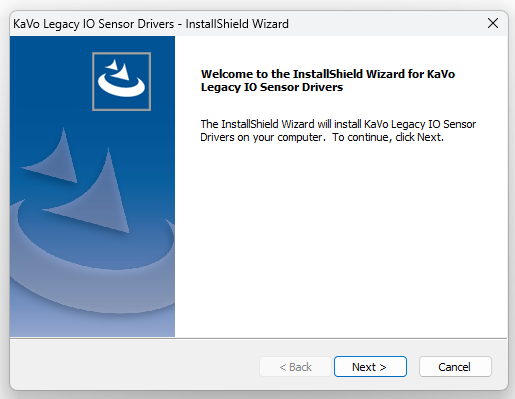
-
Click Next
The Ready to Install the Program screen appears.
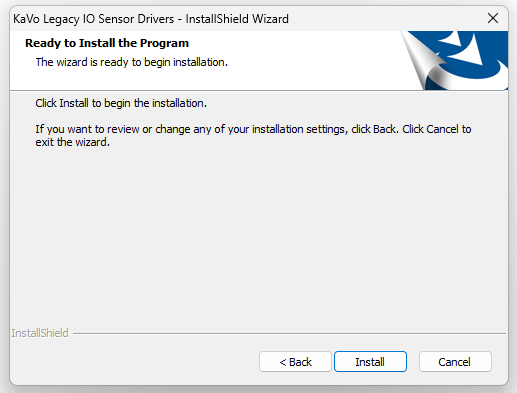
-
Click Install.
The Complete screen appears.
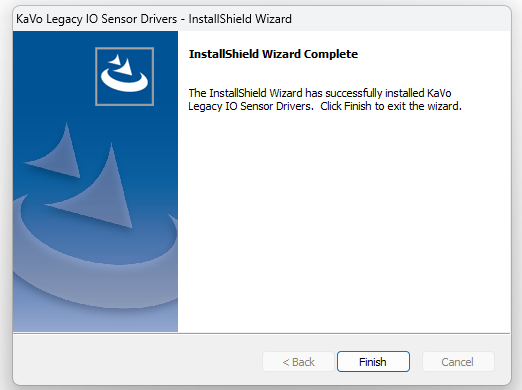
-
Click Finish.
-
Install the calibration file for each DEXIS Platinum sensor to be used with this computer.
Note: A sensor will not operate without the correct calibration/correction files. The calibration files are packaged with the sensor on a disc labeled "DEXIS Platinum Sensor File." A calibration file's name must match the serial number on a sensor's cable (by the USB connector). In most cases, DEXIS can supply the calibration/correction files for the specific serial number of the sensor if the disc cannot be located and the calibration files are not already copied onto the computer.
-
Click the Acquisition Agent icon in the system tray, and then select Preferences. On the Digital Sensor tab, under DEXIS, make sure that the Correction Path points to where the calibration files are stored; otherwise, you must copy the calibration files from where they are currently being stored to the folder specified in the acquisition agent. Click Done.
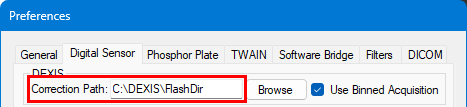
Testing
The DEXIS Platinum sensor is now functional in Dentrix Ascend Imaging. To acquire a test image, do the following:
-
Select the 1 Bitewing imaging procedure.
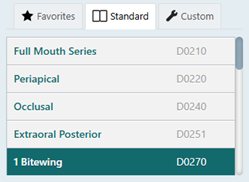
-
Select any teeth for the test.
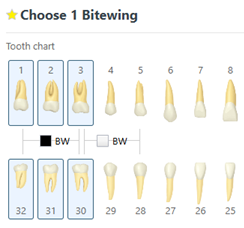
-
On the Available Devices menu, select DEXIS/Kavo Sensors.

-
Click Start.

-
Acquire an image using the DEXIS Platinum sensor.
Troubleshooting
Device Manager
To make sure that the Platinum sensor is detected by the computer, do the following:
-
Open Device Manager.
-
Expand the Dental Intraoral X-ray Sensor category, and make sure that the DEXIS Digital Introral Sensor device appears.
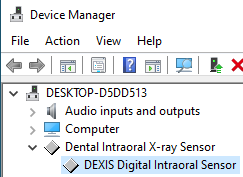
-
Right-click the DEXIS Digital Intraoral Sensor device, and then select Properties.
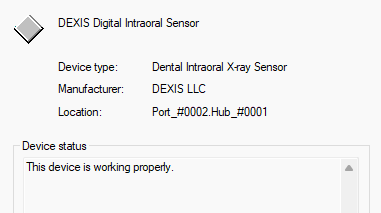
-
Make sure "This device is working properly" appears.
If the device is not listed, or if Windows reports that the device is not working properly, the physical drivers are most likely not properly installed. Try uninstalling the drivers and then reinstalling them. If the problem persists, the sensor may have a bad connection and/or be physically defective.