DEXIS Platinum Sensor (with Fusion Drivers) Setup Guide
This guide describes the installation and setup of the DEXIS Platinum intraoral sensor for use with Dentrix Ascend Imaging via the Fusion drivers.
Last updated: 10/31/2025
Overview
Dentrix Ascend Imaging supports the acquisition of intraoral images from the DEXIS Platinum intraoral X-ray sensor on a computer running the Windows operating system. Drivers for the DEXIS Platinum sensor must be installed on each computer that the DEXIS sensor will be connected to. Calibration (correction) files must be installed on each computer that the DEXIS sensor will be connected to.
Notes:
-
Prior to the installation of the DEXIS sensor, the acquisition agent application must be installed on each computer that will acquire images. Refer to Setting up the acquisition agent for instructions on downloading and installing the acquisition agent.
-
Gendex GXS-700 and DEXIS Platinum sensors use the same installer (see the "Installation" section below). Therefore, if the Gendex GXS-700 sensor has already been installed and is working on this computer, you do not need to re-run the driver installer to use the Platinum sensor; however, the Platinum sensor's calibration files must be copied to the folder on the computer where the acquisition agent expects to find them, or you can change that setting in the acquisition agent to point to the location where the calibration files are stored on the computer.
-
GxPicture is not required to use DEXIS Platinum sensors. If GxPicture has been installed previously with the option to support Platinum sensors selected, re-run the GxPicture installer with the option to support Platinum sensors not selected.
Installation
To install the Fusion drivers, do the following:
-
Start the installer (Fusion Driver and API Update.exe) as an administrator.
The Welcome screen appears.

-
Click Next.
The Choose Destination Location screen appears.

-
Select the destination folder for the Fusion drivers.
Note: By default, the location is C:\Program Files (x86)\Fusion Driver and API Update.
-
Click Next.
The Ready to Install the Program screen appears.

-
Click Install.
When the installation is complete, the InstallShield Wizard Complete screen appears.
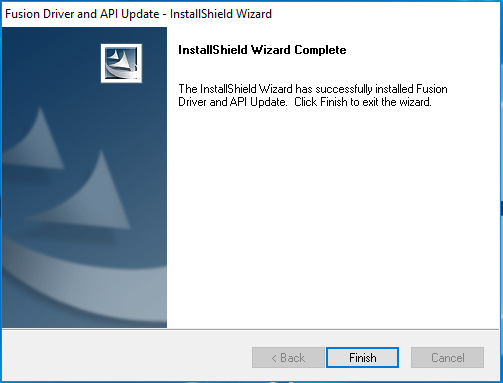
-
Click Finish.
-
Install the calibration file for each DEXIS Platinum sensor to be used with this computer.
Note: A sensor will not operate without the correct calibration/correction files. The calibration files are packaged with the sensor on a disc labeled "DEXIS Platinum Sensor File." A calibration file's name must match the serial number on a sensor's cable (by the USB connector). In most cases, DEXIS can supply the calibration/correction files for the specific serial number of the sensor if the disc cannot be located and the calibration files are not already copied onto the computer.
Testing
The DEXIS Platinum sensor is now functional in Dentrix Ascend Imaging. To acquire a test image, do the following:
-
Select the 1 Bitewing imaging procedure.
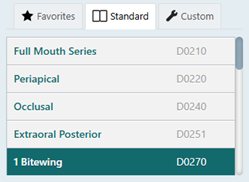
-
Select any teeth for the test.
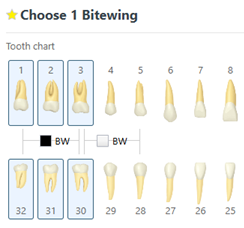
-
On the Available Devices menu, select DEXIS/Kavo Sensors.

-
Click Start.

-
Acquire an image using the DEXIS Platinum sensor.
Note: If an error appears, try restarting the computer to correct the issue.
Troubleshooting
Device Manager
To make sure that the Platinum sensor is detected by the computer, do the following:
-
Open Device Manager.
-
Expand the Dental Intraoral X-ray Sensor category, and make sure that the DEXIS Digital Introral Sensor device appears.
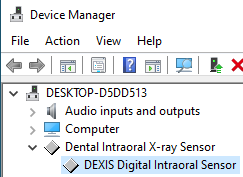
-
Right-click the DEXIS Digital Intraoral Sensor device, and then select Properties.
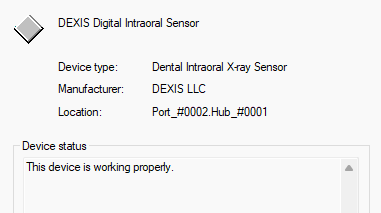
-
Make sure "This device is working properly" appears.
If the device is not listed, or if Windows reports that the device is not working properly, the physical drivers are most likely not properly installed. Try uninstalling the drivers and then reinstalling them. If the problem persists, the sensor may have a bad connection and/or be physically defective.