Creating prescription templates
You can create prescriptions templates to make entering prescriptions more efficient. Create templates for the most common drugs and amounts you prescribe.
Note: Prescription templates are global (available to all locations across your organization).
To create a prescription template
-
On the Settings menu, under Patient Care, click (or tap) Prescriptions.
The Prescription Setup page opens.
-
Make a new prescription template using either of the following options:
-
Create new - To make an all new prescription template, click (or tap) Add New Prescription.
-
Base on existing - To make a prescription template based on an existing template, select the template that is similar to the one that you want to create.

Tips:
-
To search for an existing template, under Prescription Templates, in the Search box, begin typing part of a drug name. The matching templates appear as a list or in categories (which are expandable and collapsible sections). Continue typing as needed to narrow the search results.
-
If Group by category is selected, expand a section to locate a prescription template in that category.
The options for adding or editing the prescription template become available. The options that are available depend on whether you are creating a new template or making one that is based on an existing template.
New
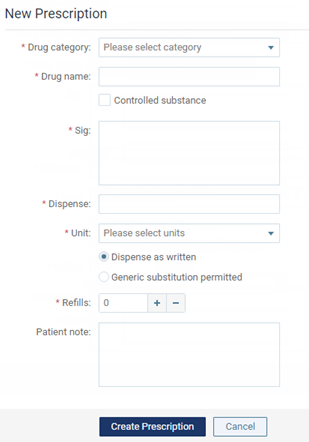
Based on Existing

-
-
Enter or modify the prescription details, such as the category, name, and dosing instructions.
Set up the following options:
-
Drug category - Select a category for the drug; or, if the category that you want to use does not already exist, select Create a new category from the list to enter a new category (for example, "Pain").

-
Drug name - Enter the drug name (for example, "Tylenol III 1000mg").
-
Controlled substance - To specify that the prescription is a controlled substance and to have the prescribing provider's DEA number appear on the prescription, select this checkbox.
-
Sig - Enter the dosing instructions (for example, "Take 1 pill orally as needed for pain.").
Note: If the laws in your state require prescribers to include the diagnosis code (ICD-10) or the CDT procedure code on opioid or other controlled substance prescriptions, or to include the days' supply on all controlled substance prescriptions, you can include the default wording, which can be modified for individual patients as needed:
-
Procedure Code: ##### (replacing ##### with the procedure code that is most commonly the reason for the prescription).
-
Number of Days' Supply: ## days (replacing ## with the number of days' supply that is typically proscribed).

When you are attaching this prescription to a patient's record, change the procedure code if necessary. The number of days' supply shouldn't need to be changed unless you change the number to dispense.
-
-
Dispense - Enter the amount to dispense (for example, "6"). Also, select the unit type; or, if the type you want to use does not already exist, click (or tap) Add new unit on the list to enter a new type (for example, "Capsule").
-
Substitution allowance - If a generic version of the drug is not allowed, select Dispense as written; otherwise, select Generic substitution permitted.
-
Refills - Enter the number of refills allowed, or use "0" if no refills are allowed.
-
Patient note - Enter any additional notes for the patient.
-
-
Do one of the following:
-
For an all new template, click (or tap) Create Prescription.
-
For a template based on another, click (or tap) Save as New.
-