Changing the due dates of patient forms
By default, the due date of a patient form is determined by the frequency setting of that form. On a patient-by-patient basis, as the need arises, you can change the date that a patient form is due.
Note: Changing or resetting a due date of a form requires the "Edit forms due for a patient" security right.
To change the due date of a patient form
-
How to get there
-
If the correct patient is not already selected, use the Patient Search box to access the patient's record.
Note: You can include inactive patients in the search results by setting the Include inactive patients switch to On.
-
On the Patient menu, under General, click (or tap) Overview.
The patient's Overview page opens.
-
Click (or tap) the title bar (at the top) of the Patient Forms box.

The patient's Patient Information page opens with the Patient Forms tab selected.
On the Patient Forms tab of a patient's record, the patient forms that are associated with the patient's record appear. Click (or tap) a form's Edit Due Date icon
 (in the Actions column).
(in the Actions column).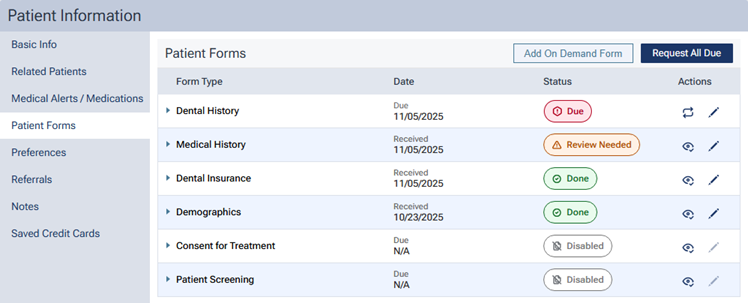
Note: If the form has a "Disabled" status, the icon is gray (not available).
A menu appears with the due date, "Due Now," or "No Expiry" at the top.

-
-
Select one of the following options:
-
Now - To make the form due now.
-
Next Week - To make the form due seven days from today.
-
Six Months - To make the form due in six months on the same day as the current month. If today's date is not applicable for the sixth month from the current month (for example, today is the 31st, but the sixth month from the current month only has 30 days), the last day of sixth month from the current month will be the date that the form is due.
-
One Year - To make the form due next year on the same day as today. If today's date is the 29th of February (the current year is a leap year), the 28th of February next year will be the date that the form is due.
-
Reset Due Date - To reset the due date of the form according to the date that the form was last received and the form's frequency setting.
-
Custom Date - To make the form due on a specific date in the future. Select the desired date on the calendar that appears, and then click (or tap) Done.
-