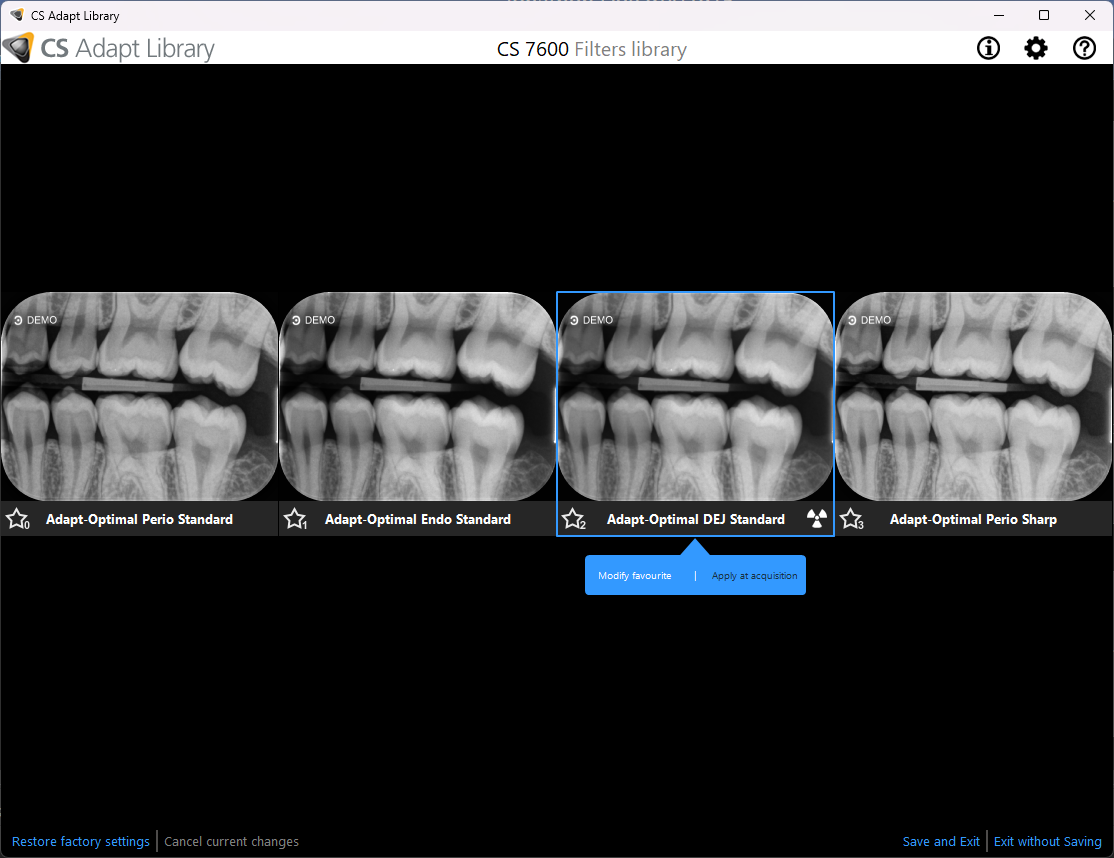Carestream CS7600 Scanner Setup Guide
This guide describes the installation and setup of the Carestream CS7600 phosphor plate scanner for use with Dentrix Ascend Imaging.
Last updated: 10/30/2025
Overview
Dentrix Ascend Imaging supports the acquisition of intraoral images from the Carestream CS7600 phosphor plate scanner on a computer running the Windows operating system. Drivers for the Carestream CS7600 scanner must be installed on each computer that the Carestream CS7600 scanner will be connected to.
Note: Prior to the installation of the Carestream CS7600 scanner, the acquisition agent application must be installed on each computer that will acquire images. Refer to Setting up the acquisition agent for instructions on downloading and installing the acquisition agent.
Installation
Note: Drivers for the Carestream CS7600 scanner are provided by the manufacturer and should be included with the scanner on either a disc or USB drive.
To install the Carestream CS7600 device drivers, do the following:
-
Run setup.exe.

-
Click Run Installation Wizard.
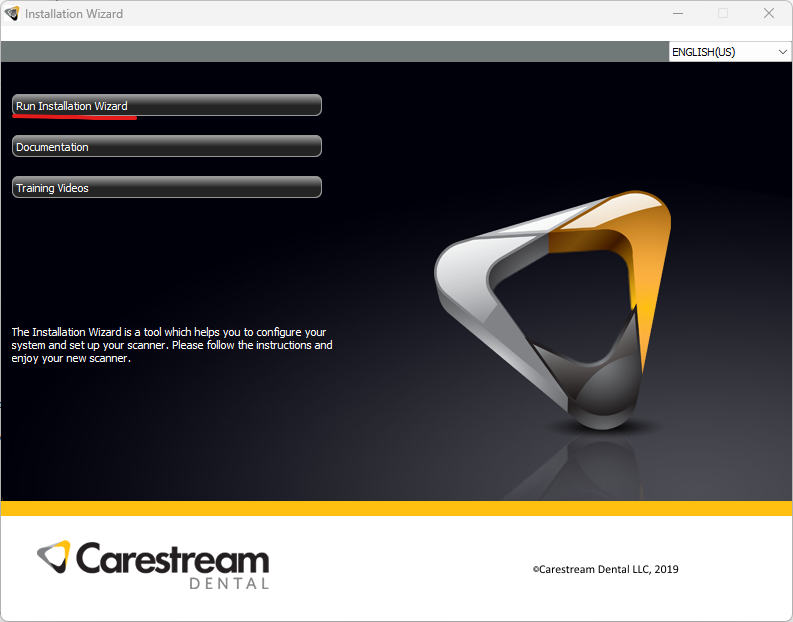
-
Complete the installation of the drivers for the Carestream CS7600 scanner.
Testing
The Carestream CS7600 scanner is now functional in Dentrix Ascend Imaging. To acquire a test image, do the following:
-
Select the 1 Bitewing imaging procedure.
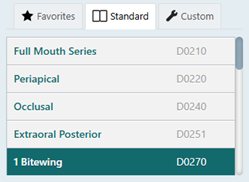
-
Select any teeth for the test.
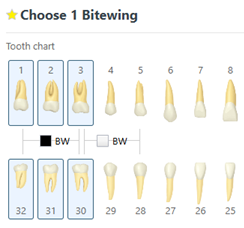
-
On the Available Devices menu, select Carestream CS7600.
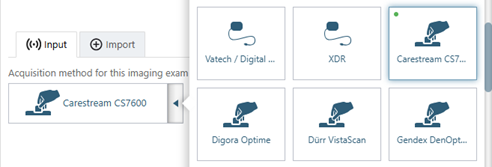
-
Click Start.

Note: With the direct integration of the Carestream CS7600 scanner, images that Dentrix Ascend Imaging receives are already filtered using a Kodak/Carestream X-ray filter. It is highly recommended that the Apply Enhancement filter in Dentrix Ascend Imaging be set to Not Enhanced for each type of procedure before you start acquiring images from the CS7600 scanner.
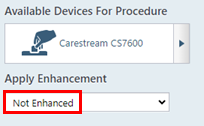
The Carestream CS7600 acquisition window opens.
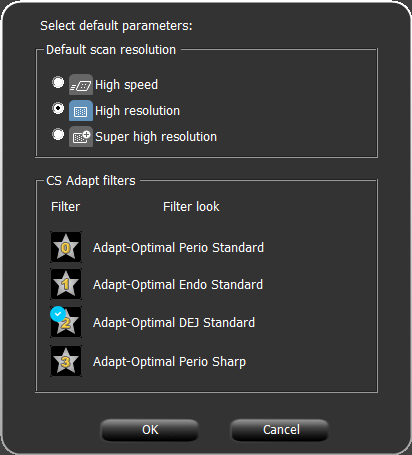
-
If you know what filter settings you need, set them here, but you can configure them later.
Note: The first time the CS7600 scanner is used, you must select which filter you like the best in CS Adapt; to do this select Apply at acquisition for the filter you like, and then click Save and Exit.
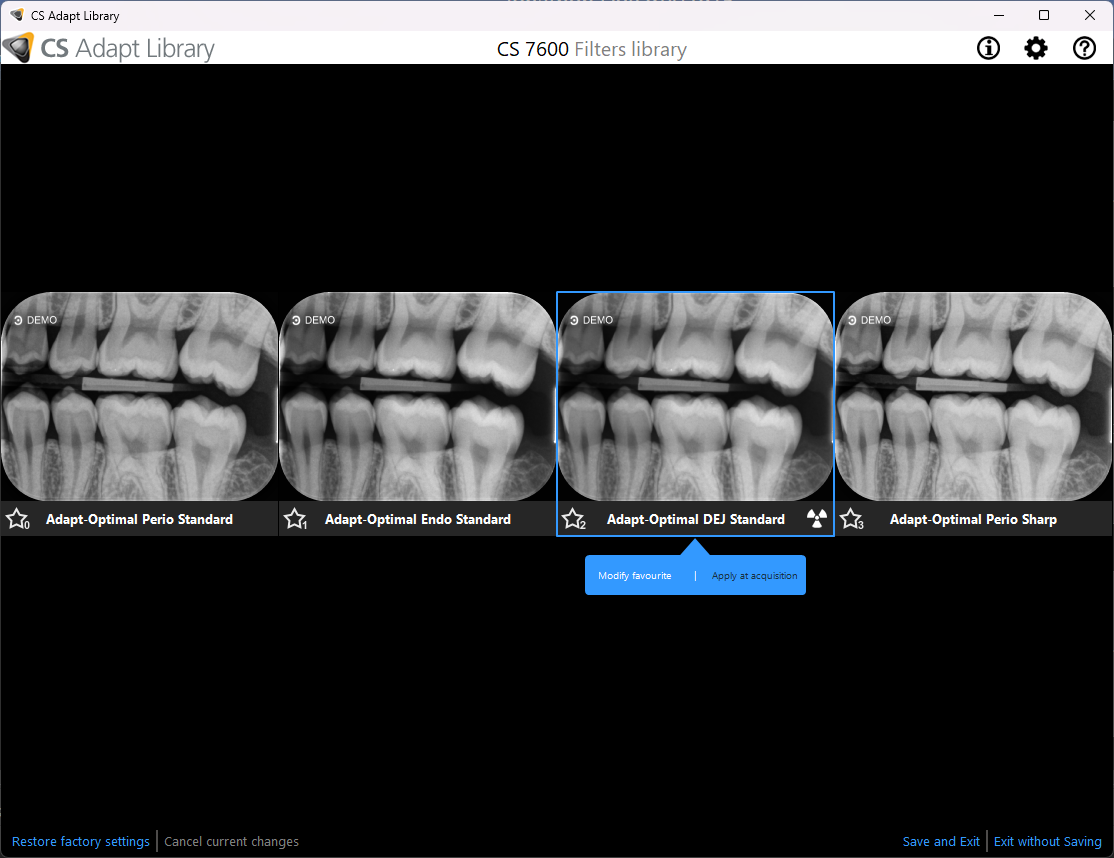
-
When the Carestream CS7600 acquisition window displays a picture of the scanner, acquire an image, and then process the plate with the CS7600 scanner.
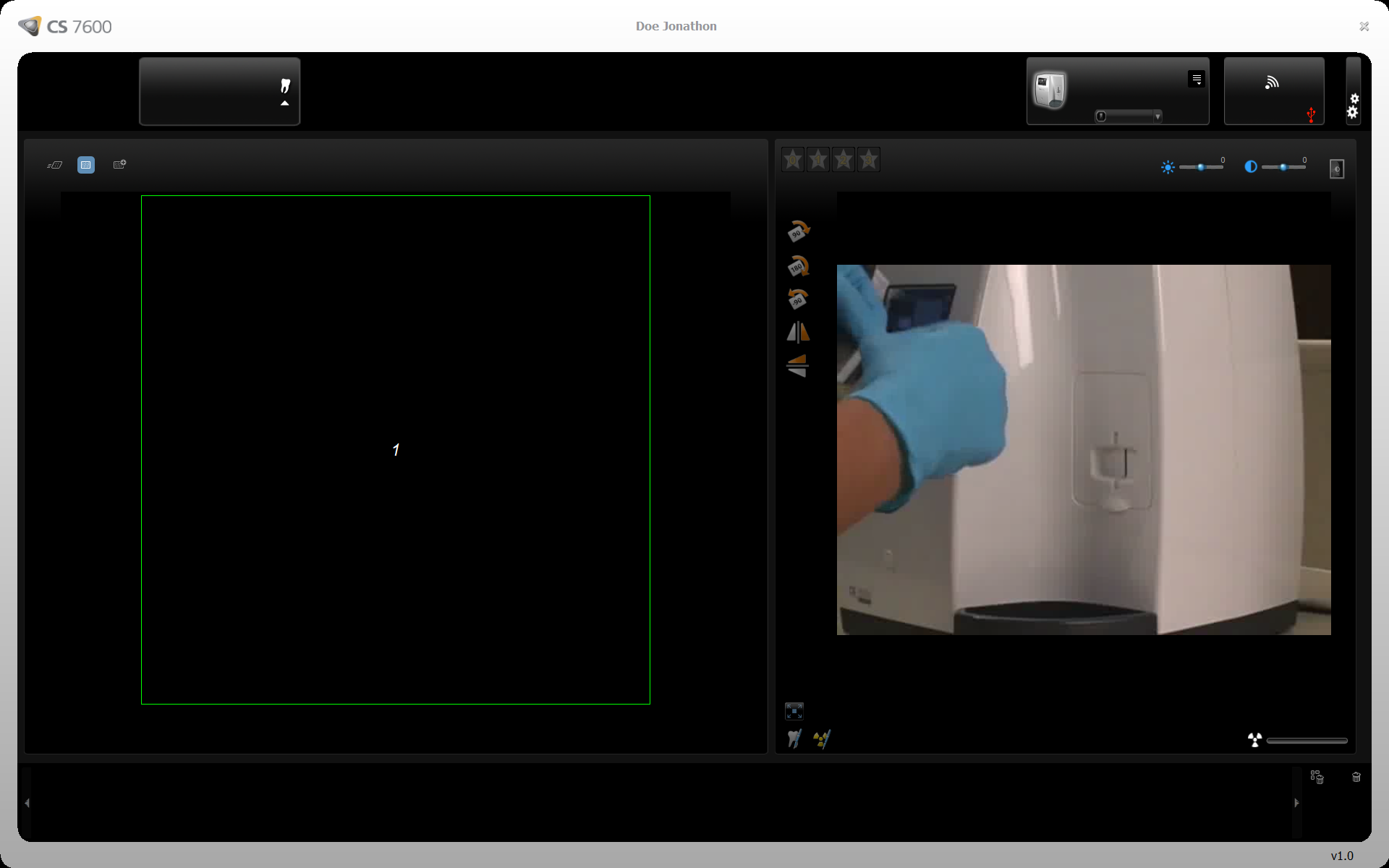
-
Click the X to close the Carestream CS7600 acquisition window and transfer the acquired image to Dentrix Ascend Imaging.
Troubleshooting
Acquisition Not Starting
There is a known issue with the Carestream software that results in the CS7600 acquisition window only working every other time. If this issue is occurring, try the following:
-
Check for an acquisition agent update. If there is an update, install it, and then try again.
-
If the acquisition agent update does not resolve the issue, cancel the acquisition, and then try again.
Image Quality
To resolve image quality issues, try the following:
-
Start an acquisition, and wait for the CS7600 acquisition window to open.
-
Click the button with the gears.
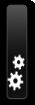
-
Click Adjustment mode to open CS Adapt.
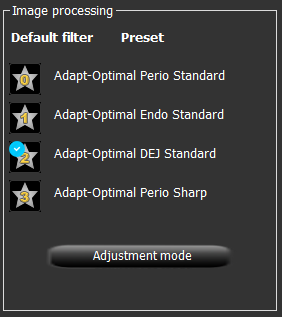
-
Select the filter that you like most. If none of the available filters look good, position your pointer over an option, and then select Modify Favorite for more options. Make sure to select Apply at acquisition for the selected filter, and then click Save and Exit.