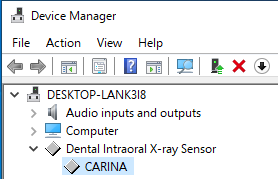CARINA Sensor Setup Guide
This guide describes the installation and setup of the CARINA intraoral sensor for use with Dentrix Ascend Imaging.
Last updated: 10/30/2025
Overview
Dentrix Ascend Imaging supports the acquisition of intraoral images from the CARINA intraoral X-ray sensor on a computer running the Windows operating system. Drivers for the CARINA sensor must be installed on each computer that the CARINA sensor will be connected to.
Note: Prior to the installation of the CARINA sensor, the acquisition agent application must be installed on each computer that will acquire images. Refer to Setting up the acquisition agent for instructions on downloading and installing the acquisition agent.
Minimum Version
-
Acquisition agent v1.2.8364.x
Installation
Note: Drivers for the CARINA sensor can be downloaded here: https://henryscheinequipmentcatalog.com/imaging/dental-sensors/carina.
To install the CARINA device drivers, do the following:
-
Double-click CARINA Dental Xray DS Setup.exe.
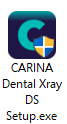
The CARINA Dental Xray DS Setup starts. The Welcome screen appears.
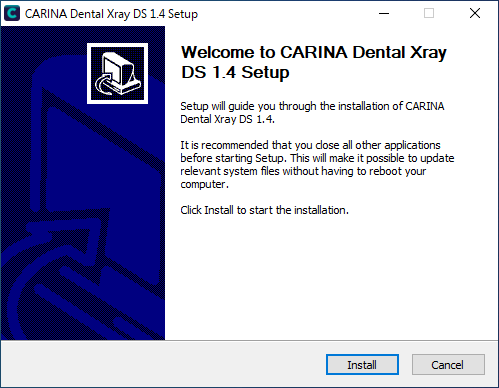
-
Click Install.
The Installation Complete screen appears.
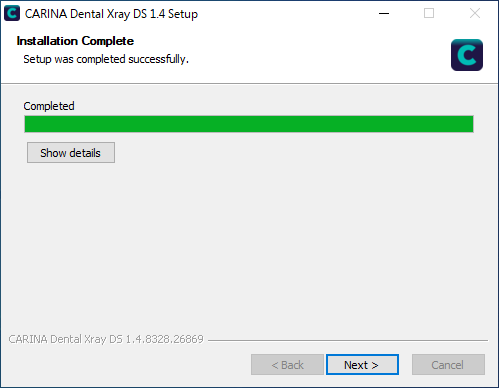
-
Click Next.
-
If the Setup prompts you to reboot the computer, click Finish.
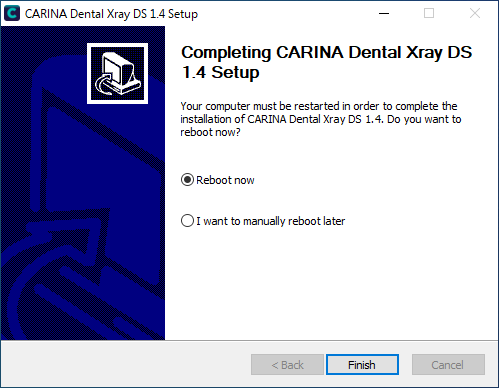
Testing
The CARINA sensor is now functional in Dentrix Ascend Imaging. To acquire a test image, do the following:
-
Select the 1 Bitewing imaging procedure.
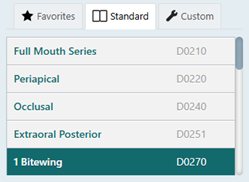
-
Select any teeth for the test.
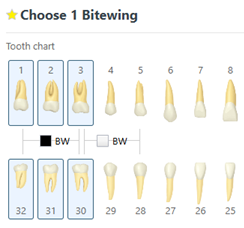
-
On the Available Devices menu, select CARINA.
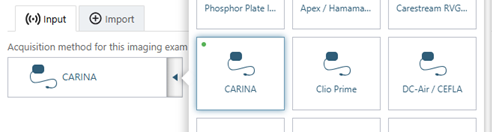
-
Click Start.

-
Acquire an image using the CARINA sensor.
Troubleshooting
To confirm that the CARINA sensor device driver is loaded and recognized by Windows, do the following:
-
Plug the camera into a USB port.
-
Open Device Manager.
-
Expand the Dental Intraoral X-ray Sensor category, and make sure that CARINA is listed.